You can add a new network group alias configuration or edit an existing configuration.
Use Copy to create a copy of the selected policy and modify it for further use. Use Rename to rename the selected policy.
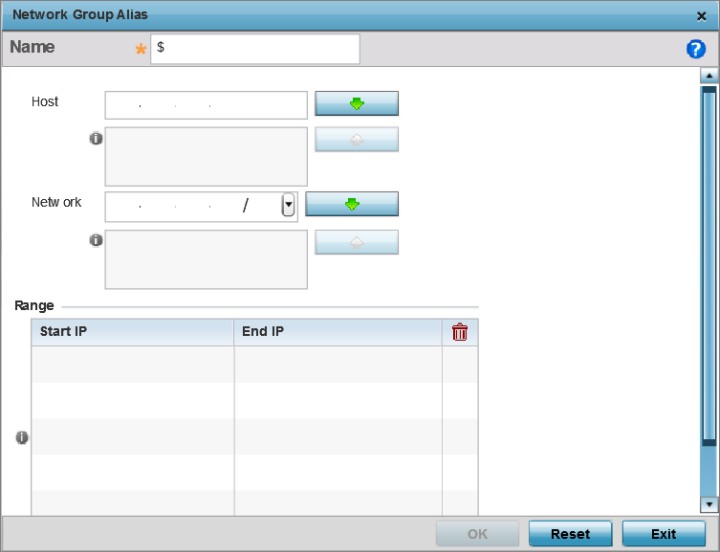
|
Host |
Specify the Host IP address for up to eight IP addresses supporting network aliasing. Select the down arrow to add the IP address to the table. |
|
Network |
Specify the netmask for up to eight IP addresses supporting network aliasing. Subnets can improve network security and performance by organizing hosts into logical groups. Applying the subnet mask to an IP address separates the address into a host address and an extended network address. Select the down arrow to add the mask to the table. |
Select Reset to revert the screen to its last saved configuration.p