An AP 8132 sensor module is a USB environmental sensor extension to an AP 8132 model access point. It provides a variety of sensing mechanisms, allowing the monitoring and reporting of the AP 8132's radio coverage area. The output of the sensor's detection mechanisms are viewable using either the Environmental Sensor screen.
To set or override an AP 8132 profile's environmental sensor configuration:
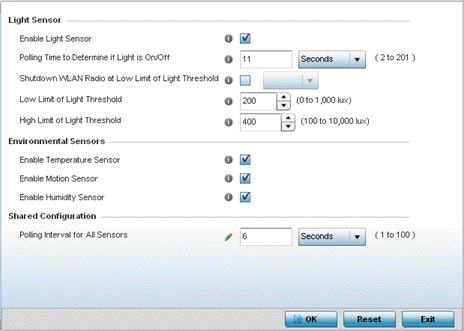
| Enable Light Sensor | Select this option to enable the light sensor on the module. This setting is enabled by default. The light sensor reports whether the AP 8132‘s deployment location has its lights powered on or off. |
| Polling Time to Determine if Light is On/Off | Define an interval inSeconds (2 - 201) or Minutes (1 - 4) for the sensor module to poll its environment to assess light intensity to determine whether lighting is on or off. The default polling interval is 11 seconds. Light intensity is used to determine whether the access point‘s deployment location is currently populated with clients. |
| Shutdown WLAN Radio at Low Limit of Light Threshold | Select this option to power off the AP 8132‘s radio‘s fall below the set threshold. If enabled, selectAll (both AP 8132 radios), radio-1 or radio-2. |
| Low Limit of Light Threshold | Set the low threshold limit (from 0 - 1,000 lux) to determine whether the lighting is off in the AP 8132‘s deployment location. The default is 100. |
| High Limit of Light Threshold | Set the upper threshold limit (from 100 - 10,000 lux) to determine whether the lighting is on in the AP 8132‘s deployment location. The default is 500. |
| Enable Temperature Sensor | Select this option to enable the module‘s temperature sensor. Results are reported back to the access point‘s Environment screens within the Statistics node. This setting is enabled by default. |
| Enable Motion Sensor | Select this option to enable the module‘s motion sensor. Results are reported back to the access point‘s Environment screens within the Statistics node. This setting is enabled by default. |
| Enable Humidity Sensor | Select this option to enable the module‘s humidity sensor. Results are reported back to the access point‘s Environment screens within the Statistics node. This setting is enabled by default. |
| Polling Interval for All Sensors | Set an interval in either Seconds (1 - 100) or Minutes (1 - 2) for the time between environmental polling transmissions (both light and environment). The default setting is 5 seconds. |