The Inventory screen displays information about the physical hardware managed within the system by its member controller or service platforms. Use this information to assess the overall performance of wireless devices.
To display the inventory statistics:
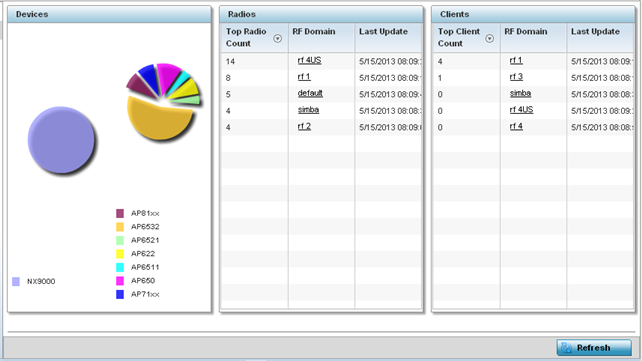
| Top Radio | Displays the radio index for each listed top performing radio. |
| RF Domain | Displays the name of the RF Domain where the listed radios reside as device members. The RF Domain displays as a link that can be selected to display specific RF Domain member radio configuration information in greater detail. |
| Last Update | Displays the UTC time stamp when each listed radio was last reported. |
| Top Client | Displays the client index of each listed top performing client. |
| RF Domain | Displays the name of the client RF Domain. |
| Last Update | Displays the UTC timestamps when the client count was last reported. |