Optionally use the Simple Network Management Protocol (SNMP) to communicate with controllers, service platforms and access points within the wireless network. SNMP is an application layer protocol that facilitates the exchange of management information to and from a managed device. SNMP enabled devices listen on port 162 (by default) for SNMP packets from the management server. SNMP uses read-only and read-write community strings as an authentication mechanism to monitor and configure supported devices. The read-only community string is used to gather statistics and configuration parameters from a supported wireless device. The read-write community string is used by a management server to set device parameters. SNMP is generally used to monitor a system's performance and other parameters.
| SNMP Version | Encrypted | Authenticated | Default State |
|---|---|---|---|
| SNMPv1 | No | No | Disabled |
| SNMPv2 | No | No | Enabled |
| SNMPv3 | Yes | Yes | Enabled |
To configure SNMP Management Access:
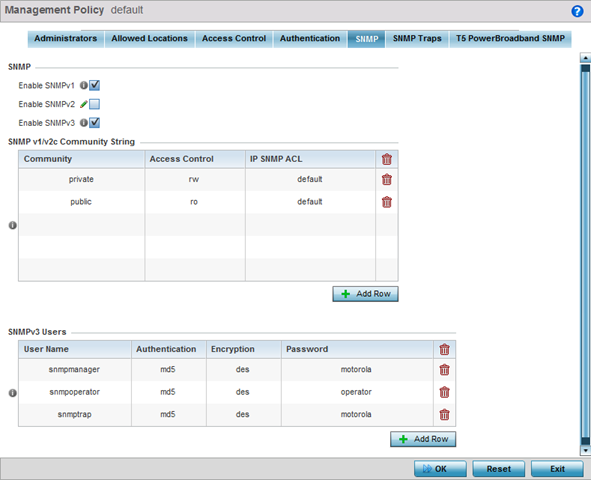
|
Enable SNMPv1 |
SNMP v1exposes a device‘s management data so it can be managed remotely. Device data is exposed as variables that can be accessed and modified as text strings, with version 1 being the original (rudimentary) implementation. SNMPv1 is enabled by default. |
|
Enable SNMPv2 |
Select the checkbox to enable SNMPv2 support. SNMPv2 provides device management using a hierarchical set of variables. SNMPv2 uses Get, GetNext, and Set operations for data management. SNMPv2 is enabled by default. |
| Enable SNMPv3 | Select the checkbox to enable SNMPv3 support. SNMPv3 adds security and remote configuration capabilities to previous versions. The SNMPv3 architecture introduces the user-based security model (USM) for message security and the view-based access control model (VACM) for access control. The architecture supports the concurrent use of different security, access control and message processing techniques. SNMPv3 is enabled by default. |
|
Community |
Define a public or private community designation. By default, SNMPv2 community strings on most devices are set to public, for the read-only community string, and private for the read-write community string. |
|
Access Control |
Set the access permission for each community string used by devices
to retrieve or modify information. Available options include:
|
| IP SNMP ACL | Set the IP SNMP ACL used along with community string. Use the dropdown menu to select an existing ACL. Use the Create icon to create and add a new ACL. Select an existing ACL and the Edit icon to update an existing ACL. |
| User Name | Use the drop-down menu to define a user name of snmpmanager, snmpoperator or snmptrap. |
| Authentication | Displays the authentication scheme used with the listed SNMPv3 user. The listed authentication scheme ensures only trusted and authorized users and devices can access the network. |
| Encryption | Select to enable TACACS accounting on login. This option is not available when the Local field is set to enabled. When selected, the AAA TACACS Policy field is enabled. |
| Password | Provide the user‘s password in the field provided. Select the Show check box to display the actual character string used in the password, while leaving the check box unselected protects the password and displays each character as “*”. |