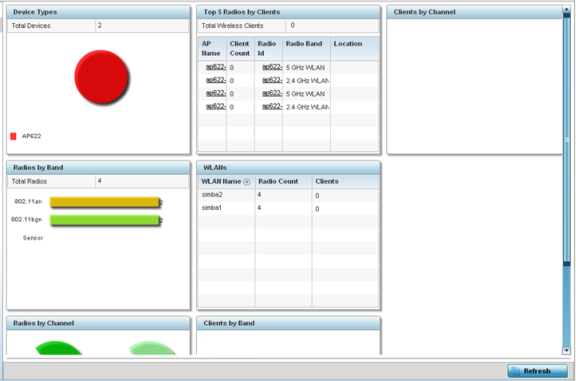Inventory
The Inventory screen displays an inventory of RF
Domain member APs, connected wireless clients, wireless LAN utilization and radio
availability. Use this screen to evaluate if the inventory adequately supports client
needs within the wireless network radio coverage area.
To display RF Domain inventory
statistics:
- Select the menu from the Web UI.
- Select an RF
Domain from the list.
The RF Domain statistics
menu displays in the right-hand side of the screen, with the
Health tab selected by default.
- Select Inventory from the RF Domain menu.
The
Inventory screen displays.
- Review the different fields displayed on the screen:
- Device
Types - Displays the total members in the RF Domain. The exploded
pie chart depicts the distribution of RF Domain members by controller, service
platform and AP model type.
- Radios by
Band - Displays the total number of radios using 802.11an and
802.11bgn bands within the RF Domain. The number of radios designated as
sensors is also represented, to reflect available sensor resources for
intrusion detection.
- Radios by
Channel - Displays the radio channels utilized by RF Domain
member devices in two separate charts. One chart displays for 5 GHz channels
and the other for 2.4 GHz channels
- Top 5
Radios by Clients - Refer the following
table, which displays the highest 5 performing wireless
clients connected to RF Domain members:
| Total Wireless Clients |
Displays the total number of clients
connected to RF Domain members. |
| AP Name |
Displays the clients connected and
reporting APs. The AP's name displays as a
link that can be clicked to display AP data
in greater detail. |
| Client Count |
Displays the number of connected clients
to each listed RF Domain member AP. |
| Radio |
Displays each radio's administrator
defined hostname and its radio designation
(radio 1, radio 2 etc.). |
| Radio Band |
Displays each client's operational radio
band. |
| Location |
Displays system assigned deployment
location for the client. |
- WLANs - Refer to this table to review RF Domain WLAN, radio and
client utilization. Use this information to help determine whether the WLANs
within this RF Domain have an optimal radio and client utilization.
- Clients
by Band - This bar graph displays the total number of RF Domain
member clients by their IEEE 802.11 radio type.
- Clients
by Channel - This pie charts displays the channels used by RF
Domain member clients using 5GHz and 2.4GHz radios.
- Periodically select Refresh to update the
contents of the screen to their latest values.