A URL filter is Web content filter. A URL filter is comprised of several filter rules. To construct a filter rule, either whitelist or blacklist a filter level, category type, category or a custom category. A whitelist bans all sites except the categories and URL lists defined in the whitelist. The blacklist allows all sites except the categories and URL lists defined in the blacklist.
To review existing URL filter rules and assess whether new ones require creation or modification:
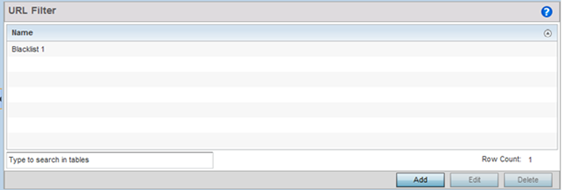
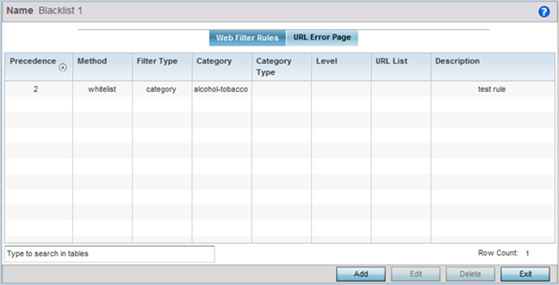
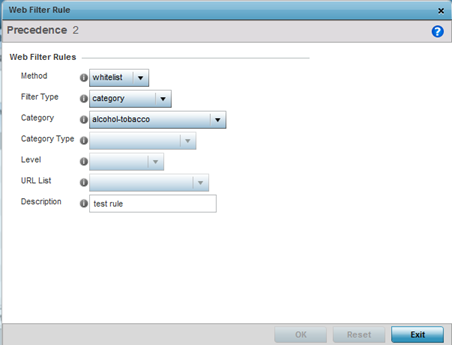
| Precedence | Set a precedence (priority) from 1 - 500 for the filter rule‘s utilization versus other Web filter rules. 1 is the highest priority and 500 the lowest. |
| Method | Select either whitelist or Blacklist to specify whether the rule is for inclusion or exclusion. A whitelist bans all sites except the categories and URL lists defined in the whitelist. The blacklist allows all sites except the categories and URL lists defined in the blacklist. |
| Filter Type | If the Filter Type is set to category, use the drop down menu to select from a list of predefined categories to align with the whitelist or blacklist Method designation and the precedence assigned. |
| Category | A category is a pre-defined URL list available in the WiNG software. If category is selected as the Filter Type, the Category drop-down menu becomes enabled for the selection of an existing URL type or whitelist or blacklist. Categories are based on an external database, and cannot be modified or removed. Custom categories can be created with the URL List and added to the database. |
| Category Type | When category_type is selected as the Filter Type, select an existing category type (adult-content, security-risk etc.) and either blacklist or whitelist the URLs in that category type. There are 12 category types available. |
| Level | Basic, Low, Medium, medium-high and High filter levels are available. Each level is pre-configured to use a set of category types. The user cannot change the categories in the category types used for these pre-configured filter-level settings, and add/modify/remove the category types mapped to the filter-level setting. |
| URL List | URL lists are customized categories included in the custom filter-level setting. URL lists enable an administrator to blacklist or whitelist URLs in addition to the built-in categories. |
| Description | Enter a 80 character maximum description for this Web filter rule to help differentiate it from others with similar category include or exclude rule configurations. |
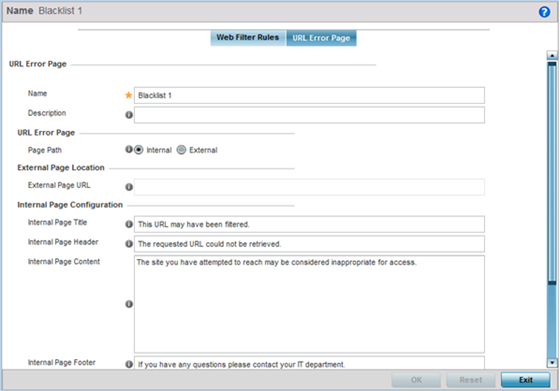
| Name | Provide a 32 character maximum name for the title of the blocking page. The name should help convey that this page is launched to prevent the client‘s requested page from displaying. |
| Description | Provide a 80 character maximum description of the page to help differentiate it from other pages with similar page restriction properties. |
| Page Path | Set the path to the page sent back to the client browser explaining the reason for blocking the client‘s requested URL. It can be generated internally at the time the page is sent, or be a URL to an External Web server if the administrator chooses to utilize a customized page. The default setting is Internal, requiring the administrator to define the page configuration within the fields in the Internal Page Configuration portion of the screen. |
| Extrernal Page URL | If External is selected as the Page Path, provide a 511 character maximum External Page URL used as the Web link designation of the externally hosted blocking page. |
| Internal Page Title | Either enter a 255 character maximum title for the URL blocking page or use the existing default text (This URL may have been filtered). |
| Internal Page Header | Either enter a 255 character maximum header for the top of the URL blocking page or use the existing default text (The requested URL could not be retrieved). |
| Internal Page Content | Enter a 255 character maximum set of text used as the main body (middle portion) of the blocking page. Optionally use the default message (The site you have attempted to reach may be considered inappropriate for access). |
| Internal Page Footer | Either enter a 255 character maximum footer for the bottom of the URL blocking page or use the existing default text (If you have any questions contact your IT department). |
| Internal Page Org Name | Enter a 255 character maximum organizational name responsible for the URL blocking page. The default organizational name (Your Organizational Name) is not very practical, and is just a guideline for customization. |
| Internal Page Org Structure | Enter a 255 character maximum organizational signature responsible for the URL blocking page. The default organizational signature (Your Organizational Name, All Rights Reserved) is not very practical, and is just a guideline for customization. |
| Internal Page Logo 1 | Provide the location and filename of a small graphic image displayed in the blocking page. |
| Internal Page Logo 2 | Provide the location and filename of a main graphic image displayed in the blocking page. |