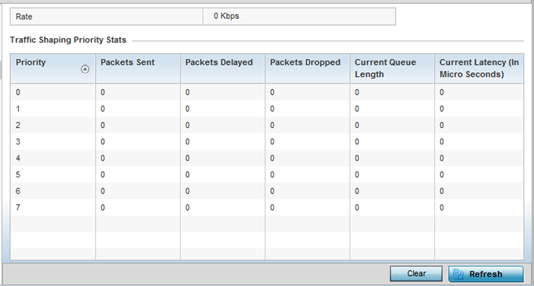| Rate |
The rate configuration
controls the maximum traffic rate sent or received on an
interface. Consider this form of rate limiting on
interfaces at the edge of a network to limit traffic
into or out of the network. Traffic within the set limit
is sent and traffic exceeding the set limit is dropped
or sent with a different priority. |
| Priority |
Lists the traffic shaper queue
priority. There are 8 queues (0 - 7), and traffic is
queued in each based on incoming packets 802.1p
markings. |
| Packets
Sent |
Provides a baseline of the
total number of packets sent to assess packet delays and
drops as a result of the filter rules applied in the
traffic shaping configuration. |
| Packets
Delayed |
Lists the packets defined as
less important than prioritized traffic streams and
delayed as a result of traffic shaping filter rules
applied. |
| Packets
Dropped |
Lists the packets defined as
less important than prioritized traffic streams, delayed
and eventually dropped as a result of traffic shaping
filter rules applied. |
| Current
Length |
Lists the packet length of the
data traffic shaped to meet downstream
requirements. |
| Current Latency |
Traffic shaping latency is the
time limit after which packets start dropping as a
result of the traffic prioritization filter rules
applied. |