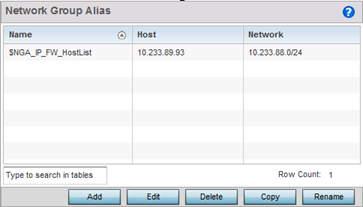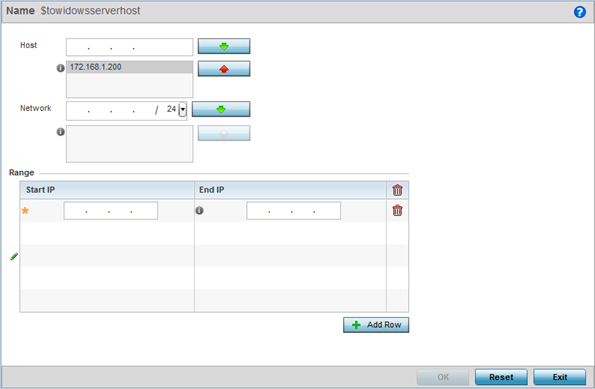Setting a Network Group Alias
A
network group
alias is a set of configurations consisting of host and
network configurations. Network configurations are complete networks
in the form of 192.168.10.0/24 or an IP address range in the form of
192.168.10.10-192.168.10.20. Host configurations are in the form of
a single IP address, 192.168.10.23.
A network group alias can
contain multiple definitions for a host, network, and IP address
range. A maximum of eight (8) Host entries, eight (8) network
entries and eight (8) IP addresses range entries can be
configured inside a network group alias. A maximum of 32 network
group alias entries can be created.
To set a network group alias
configuration for an IP firewall:
-
Select
.
-
Expand the
IP
Firewall menu item and select Network
Group Alias.
IP
Firewall Network Group Alias Screen
-
Click Add to create a new network
group alias.
Select an existing network group alias
and click Edit to
modify it.
-
If you are creating a new network group alias,
assign it a Name up to
32 characters to distinguish this alias configuration from others with similar
attributes.
The network group alias name always
starts with a dollar sign ($). Select
Reset to revert to the last
saved configuration. Select
Exit to exit without creating a network group alias.
Network Group Alias Add Screen
-
Define the following network group alias
parameters:
| Host |
Specify the Host IP address for up
to eight IP addresses supporting network aliasing. Select
the down arrow to add the IP address to the table. |
| Network |
Specify the netmask for up to
eight IP addresses supporting network aliasing. Subnets can
improve network security and performance by organizing hosts
into logical groups. Applying the subnet mask to an IP
address separates the address into a host address and an
extended network address. Select the down arrow to add the
mask to the table. |
-
Within the Range table, use the
+ Add Row button
to specify the Start
IP address and End
IP address for the alias range, or double-click on an existing
alias range entry to edit it.
-
Select OK when completed to update
the network group alias settings.
Select Reset to revert the screen to
its last saved configuration.