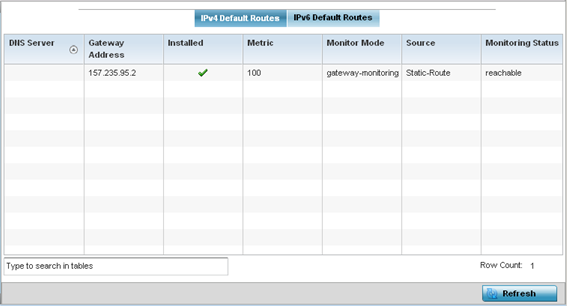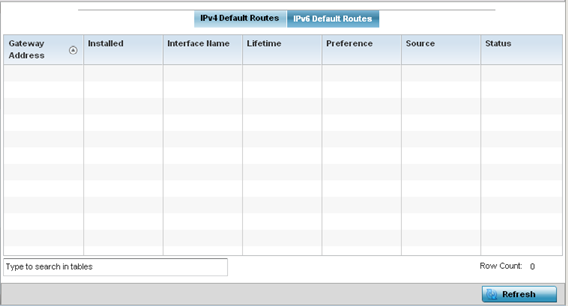| DNS
Server |
Lists the address of the DNS
server providing IPv4 formatted address assignments on
behalf of the access point. |
| Gateway |
Lists the IP address of the
gateway resource used with the listed route. |
| Installed |
A green checkmark defines the
listed route as currently installed on the access point.
A red X defines the route as not currently installed and
utilized. |
| Metric |
The metric (or cost) could be
the distance of a router (round-trip time), link
throughput or link availability. |
| Monitor
Mode |
Displays where in the network
the route is monitored for utilization status. |
| Source |
Lists whether the route is
static or an administrator defined default route. Static
routes are manually configured. Static routes work
adequately in simple networks. However, static routes
with topology changes require an administrator to
manually configure and modify the corresponding route
revisions. Default routes are useful, as they forward
packets that match no specific routes in the routing
table. |
| Monitoring
Status |
Lists whether the defined IPv4
route is currently reachable on the access point managed
network. If not, perhaps a topology change has occurred
to a static route requiring a default route be
utilized. |