A captive portal forces HTTP clients, requesting network access, to use a special Web page for authentication before using the access point provisioned Internet. A captive portal turns a Web browser into a client authenticator. This is done by intercepting packets regardless of the address or port, until the user opens a browser and tries to access the Internet. At that time, the browser is redirected to a Web page.
To view an access point's captive portal statistics:
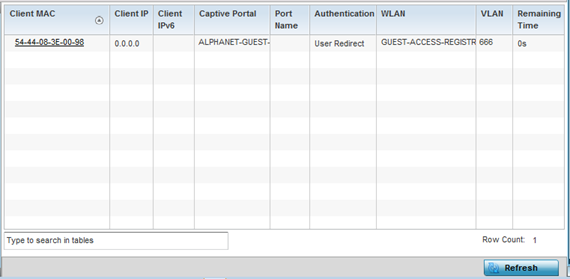
| Client MAC |
Displays the requesting client's MAC address. The MAC displays as a link that can be selected to display client configuration and network address information in greater detail. |
| Client IP |
Displays the requesting client's IPv4 address. |
| Client IPv6 | Displays the requesting client‘s IPv6 formatted IP address. |
| Captive Portal |
Displays the captive portal name that each listed client is utilizing for guest access to access point resources. |
| Port Name | Lists the access point port name supporting the captive portal connection with the listed client MAC address. |
| Authentication |
Displays the authentication status of the requesting client. |
| WLAN |
Displays the name of the WLAN utilizing the access point managed captive portal. |
| VLAN |
Displays the name of the access point VLAN the requesting client uses as virtual interface for captive portal sessions. |
| Remaining Time |
Displays the time after which the client is disconnected from the captive portal managed Internet. |