SMART RF - Details - Details
To view Smart RF stats for RF Domain member AP radios:
- Select the Statistics menu from the Web UI.
- Expand the System node on the top, left-hand side of the screen.
The System node expands to display the RF Domains created within the
managed network.
- Select an RF Domain from the list.
The RF
Domain statistics menu displays in the right-hand side of the screen, with the
Health tab selected
by default.
- Expand SMART
RF from the RF Domain menu.
- Click Details.
The screen displays.
- Refer to the General field to review and assess the radio's:
- factory-encoded hardware MAC address.
- administrator-assigned index.
- 802.11 radio type.
- current operational state.
- AP's administrator-assigned hostname.
- current operating channel and power.
- Refer to the Neighbors table to review the attributes of neighbor radio resources
available for Smart RF radio compensations for other RF Domain member device radios.
Select individual AP hostnames to review RF Domain member radios in greater
detail.

Note
Attenuation
is a measure of the reduction of signal strength during transmission. Attenuation
is the opposite of amplification, and is normal when a signal is sent from one
point to another. If the signal attenuates too much, it becomes unintelligible.
Attenuation is measured in decibels.
The radio's
current operating channel is also displayed, as is the radio's hard coded MAC
address transmit power level and administrator assigned ID.
- Select Refresh to update the screen to its latest values.
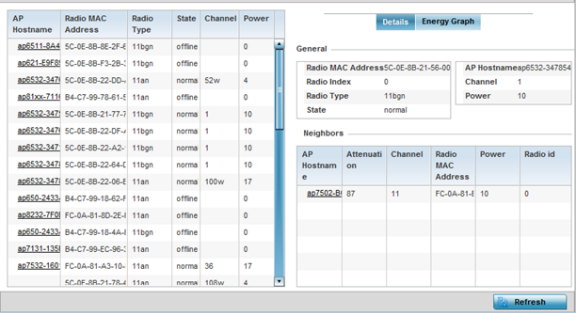


 Print
this page
Print
this page Email this topic
Email this topic Feedback
Feedback