When DHCP servers are allocating IP addresses to requesting clients on the LAN, DHCP snooping can be configured to better enforce LAN security by allowing only clients with specific IP/MAC addresses.
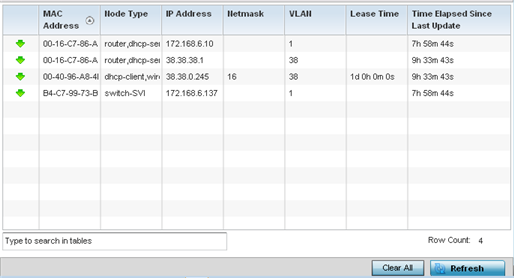
| MAC Address |
Displays the MAC address of the client requesting DHCP resources from the access point. |
| Node Type |
Displays the NetBios node with an IP pool from which IP addresses can be issued to client requests on this interface. |
| IP Address |
Displays the IP address used for DHCP discovery, and requests between the DHCP server and DHCP clients. |
| Netmask |
Displays the subnet mask used for DHCP discovery, and requests between the DHCP server and DHCP clients. |
| VLAN |
Displays the virtual interface used for a new DHCP configuration. |
| Lease Time |
When a DHCP server allocates an address for a requesting DHCP client, the client is assigned a lease (which expires after a designated interval defined by the administrator). The lease is the time an IP address is reserved for re-connection after its last use. Using short leases, DHCP can dynamically reconfigure networks in which there are more computers than available IP addresses. This is useful, for example, in education and customer environments where client users change frequently. Use longer leases if there are fewer users. |
| Time Elapsed since Last Update |
Displays the amount of time elapsed since the DHCP server was last updated. |