The OSPF Settings configuration screen displays.
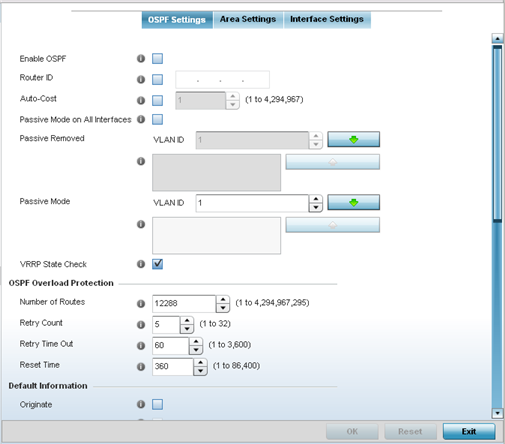
|
Enable OSPF |
Select this option to enable OSPF. OSPF is disabled by default. |
|
Router ID |
Select this option to define a router ID (numeric IP address). This ID must be established in every OSPF instance. If not explicitly configured, the highest logical IP address is duplicated as the router identifier. However, since the router identifier is not an IP address, it does not have to be a part of any routable subnet in the network. |
|
Auto-Cost |
Select this option to specify the reference bandwidth (in Mbps) used to calculate the OSPF interface cost if OSPF is either STUB or NSSA. The default setting is 1. |
|
Passive Mode on All Interfaces |
When selected, all layer 3 interfaces are set as an OSPF passive interface. This setting is disabled by default. |
|
Passive Removed |
If enabling Passive Mode on All Interfaces, use the spinner control to select VLANs (by numeric ID) as OSPF non passive interfaces. Multiple VLANs can be added to the list. |
|
Passive Mode |
If disabling Passive Mode on All Interfaces, use the spinner control to select VLANs (by numeric ID) as OSPF passive interfaces. Multiple VLANs can be added to the list. |
|
VRRP State Check |
Select this option to use OSPF only if the VRRP interface is not in a backup state. The Virtual Router Redundancy Protocol (VRRP) provides automatic assignments of available Internet Protocol (IP) routers to participating hosts. This increases the availability and reliability of routing paths via automatic default gateway selections on an IP subnetwork. This setting is enabled by default. |
|
Number of Routes |
Use the spinner control to set the maximum number of OSPN routes permitted. The available range is from 1 - 4,294,967,295. |
|
Retry Count |
Set the maximum number of retries (OSPF resets) permitted before the OSPF process is shut down. The available range is from 1 - 32. The default setting is 5. |
|
Retry Time Out |
Set the duration (in seconds) the OSPF process remains off before initiating its next retry. The available range is from 1 - 3,600 seconds. The default is 60 seconds. |
|
Reset Time |
Set the reset time (in seconds) that, when exceeded, changes the retry count is zero. The available range is from 1 - 86,400. The default is 360 seconds. |
|
Originate |
Select this option to make the default route a distributed route. This setting is disabled by default. |
|
Always |
Enabling this setting continuously maintains a default route, even when no routes appear in the routing table. This setting is disabled by default. |
|
Metric Type |
Select this option to define the exterior metric type (1 or 2) used with the default route. |
|
Route Metric |
Select this option to define route metric used with the default route. OSPF uses path cost as its routing metric. It‘s defined by the speed (bandwidth) of the interface supporting a given route. |
Select the + Add Row button to populate the table. Set the Route Type used to define the redistributed route. Options include connected, kernal and static.
Select the + Add Row button to populate the table. Add the IP address and mask of the Network(s) participating in OSPF. Additionally, define the OSPF area (IP address) to which the network belongs.
Click Reset to revert to the last saved configuration.