Use Bridge NAT to manage Internet traffic originating at a remote site. In addition to traditional NAT functionality, Bridge NAT provides a means of configuring NAT for bridged traffic through an access point. NAT rules are applied to bridged traffic through the access point, and matching packets are NATed to the WAN link instead of being bridged on their way to the router.
Using Bridge NAT, a tunneled VLAN (extended VLAN) is created between the NoC and a remote location. When a remote client needs to access the Internet, Internet traffic is routed to the NoC, and from there routed to the Internet. This increases the access time for the end user on the client.

Note
Bridge NAT supports single AP deployments only. This feature cannot be used in a branch deployment with multiple access points.
To override an access point profile's Bridge NAT configuration:
The Device Overrides screen displays. This screen lists devices within the managed network.
The selected access point's configuration menu displays.
The Bridge NAT configuration screen displays.
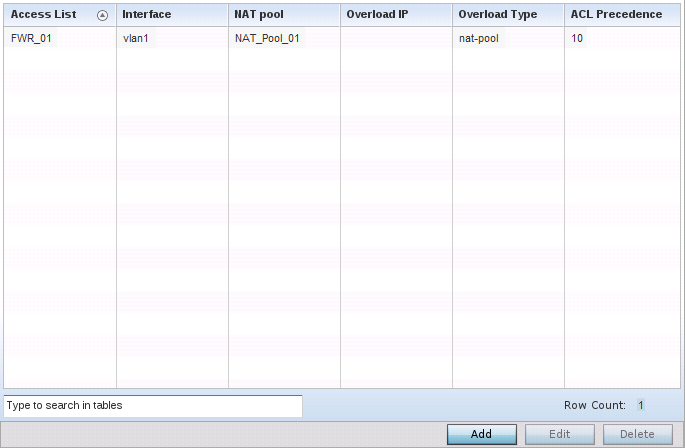
|
Access List |
Lists the ACL applying IP address access/deny permission rules to the Bridge NAT configuration. |
|
Interface |
Lists the communication medium (outgoing layer 3 interface) between source and destination points. This is either the access point's pppoe1 or wwan1 interface or the VLAN used as the redirection interface between the source and destination. |
|
NAT Pool |
Lists the names of existing NAT pools used with the Bridge NAT configuration. This displays only when the Overload Type , in the Bridge NAT configuration, is set to NAT Pool. |
|
Overload IP |
Lists the IP address used globally for numerous local addresses. |
|
Overload Type |
Lists the overload type used with the listed IP ACL rule. Displays as either NAT Pool, One Global Address or Interface IP Address. |
|
ACL Precedence |
Lists the administrator assigned priority set for the ACL. The lower the value, higher is the priority assigned to the ACL rules. |
To create a new Bridge NAT configuration, click Add. To delete an obsolete configuration, select it and click Delete.
The Dynamic NAT configuration window displays.
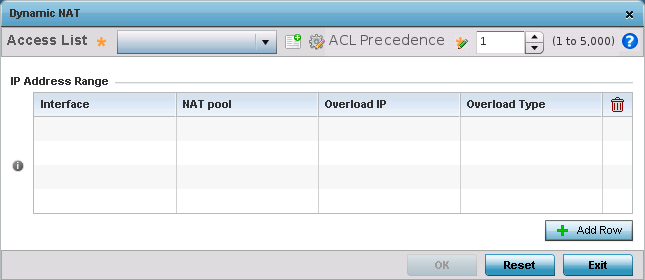
A new ACL can be defined by selecting the Create icon, or an existing set of IP ACL rules can be modified by selecting the Edit icon.
|
Interface |
Lists the outgoing layer 3 interface on which traffic is re-directed. The interface can be an access point WWAN or PPPoE interface. Traffic can also be redirected to a designated VLAN. |
|
NAT Pool |
Displays the NAT pool used by this Bridge NAT entry. A value is only displayed only when Overload Type has been set to NAT Pool. |
|
Overload IP |
Lists the IP address used to represent a large number local addresses for this configuration. |
|
Overload Type |
Displays the override type for this policy based forwarding rule. |
The Add Row window displays.
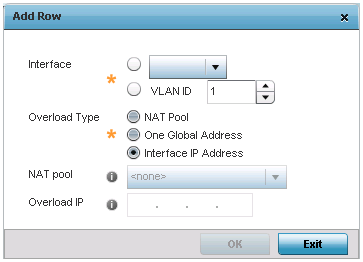
Select Reset to revert to the last saved configuration.