To assess access point network health:
The selected access point's Health screen displays by default.
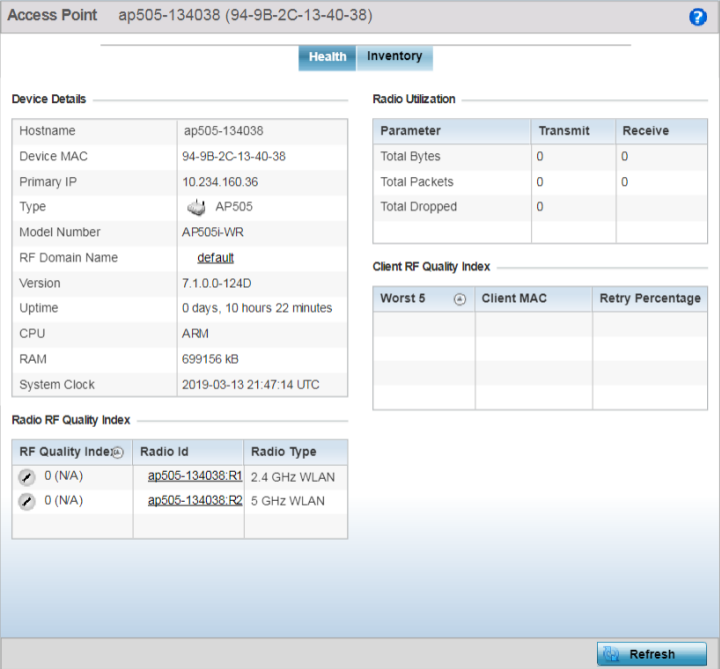
| Hostname | Lists the administrator assigned name of the selected access point. |
| Device MAC | Lists the factory encoded MAC address of the selected access point. |
| Primary IP | Lists the IP address assigned to the access point as a network identifier. |
| Type | Indicates the access point model type. An icon representing the access point is displayed along with the model number. |
| RF Domain Name | Lists the RF Domain to which the access point belongs. The RF Domain displays as a link that can be selected to display access point RF Domain membership data in greater detail. |
| Model Number | Lists the specific model number of the access point. |
| Version | Lists the version of the firmware running on the access point. Compare this version against the version currently on the support site to ensure the access point has the latest feature set available. |
| Uptime | Displays the duration the access point has been running from the time it was last restarted. |
| CPU | Displays the CPU installed on this access point. |
| RAM | Displays the amount of RAM available for use in this system. |
| System Clock | Displays the current time on the access point. |
20-40 - Poor quality
The access point‘s RF Domain allows an administrator to assign configuration data to multiple devices deployed in a common coverage area, such as in a floor, building or site. The RF Domain contains policies that can determine a Smart RF or WIPS configuration. Use this diagnostic information to define measures to improve radio performance in respect to wireless client load and radio band.
Periodically select Refresh (at the bottom of the screen) to update the RF quality data.
Refer to the number or errors and dropped packets to assess radio performance relative to the number of packets both transmitted and received.
Periodically select Refresh (at the bottom of the screen) to update the radio utilization information displayed.
Periodically select Refresh (at the bottom of the screen) to update client RF quality.