The Mesh screen provides detailed statistics on each Mesh capable client available within the selected access point's radio coverage area.

Note
The WiNG 7.1 release does not support MeshConnex on AP505 and AP510 model access points. This feature will be supported in future releases.To view the Mesh statistics:
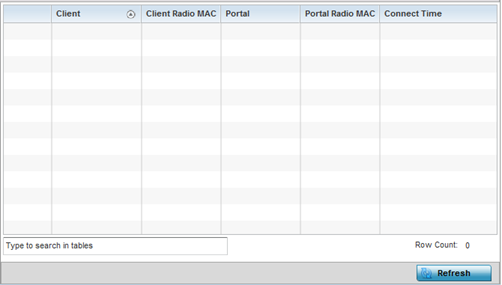
| Client |
Displays the system assigned name of each client connected to a mesh point radio. |
| Client Radio MAC |
Displays the MAC address of each client radio in the mesh network. |
| Portal |
Mesh points connected to an external network and forward traffic in and out are Mesh Portals. Mesh points must find paths to a Portal to access the Internet. When multiple Portals exist, the mesh point must select one. |
| Portal Radio MAC |
Lists the MAC addresses of those access points serving as portals within the mesh network. |
| Connect Time |
Displays the elapsed connection time for each listed client in the mesh network. |