You can add a new network service alias, or edit an exisitng network service alias.

Note
The network service alias name always starts with a dollar sign ($).
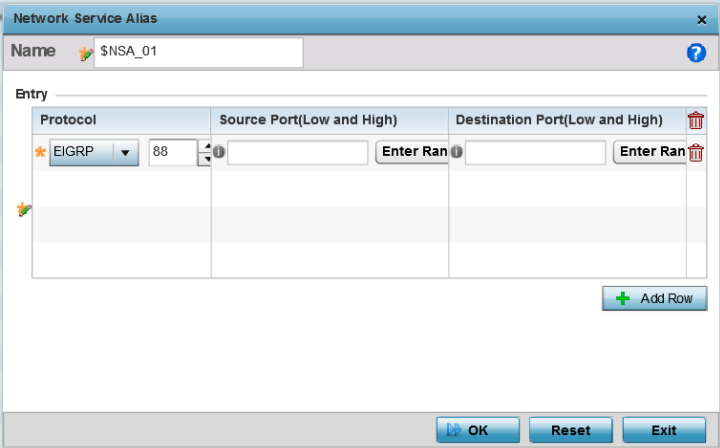
|
Protocol |
Specify the protocol for which the alias has to be created. Use the drop-down menu to select the protocol (eigrp, gre, icmp, igmp, ip, vrrp, igp, ospf, tcp and udp). Select other if the protocol is not listed. When a protocol is selected, its protocol number is automatically selected. |
|
Source Port (Low and High) |
Use this field only if the protocol is tcp or udp. Specify the source ports for this protocol entry. A range of ports can be specified. Select the Enter Range button next to the field to enter a lower and higher port range value. Up to eight (8) such ranges can be specified. |
|
Destination Port (Low and High) |
Use this field only if the protocol is tcp or udp. Specify the destination ports for this protocol entry. A range of ports can be specified. Select the Enter Range button next to the field to enter a lower and higher port range value. Up to eight (8) such ranges can be specified. |
Select Reset to revert the screen back to its last saved configuration.