Use the Status screen to review access point radio stats in detail. Optionally select individual and access points and launch sub screens with granular performance data. Review radios, operational states, channel utilization and power consumption to assess whether a radio is optimally configured or physically deployed..
To view access point radio statistics:
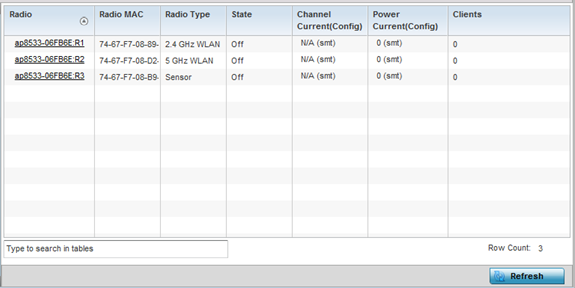
| Radio |
Displays the administrator assigned radio name as its unique identifier. The name displays in the form of a link that can be selected to launch a detailed screen containing radio throughout data in greater detail. |
| Radio MAC |
Displays the factory encoded hardware MAC address assigned to the radio. |
| Radio Type |
Displays the radio as either supporting the 2.4 or 5 GHZ radio band. |
| State |
Lists a radio‘s On/Off operational designation. |
| Channel Current (Config) |
Displays the configured channel each listed radio is set to transmit and receive on. Use this information to assess whether a channel adjustment has been made (by Smart RF) to compensate for a failed peers client load on a different channel. |
| Power Current (Config) |
Displays the configured power each listed radio is using to transmit and receive. Use this information to periodically assess whether a power adjustment has been made (by Smart RF) to compensate for a failed peer radio. |
| Clients |
Displays the number of connected clients currently utilizing the listed access point radio. |