Access points set to function as Standalone APs can be re-defined as Virtual Controllers as required, and Virtual Controllers can reverted back to Standalone APs. Consider setting the access point to a Virtual Controller when more than one access points (of the same model) are deployed are require management from a centralized access point. Up to 64 Dependent mode access points can be connected to, and managed by, a single Virtual Controller AP of the same model.

Note
If designating the access point as a Standalone AP, it is recommended that the access point‘s UI be used exclusively to define its device configuration, and not the CLI. The CLI provides the ability to define more than one profile, while the UI only provides one per access point model. Consequently, the two interfaces cannot be used collectively to manage profiles without an administrator encountering problems.

Note
The recommended way to administer a network populated by numerous access points is to configure them directly from the designated Virtual Controller AP. If an access point‘s configuration requires an exception from the Virtual Controller AP‘s assigned profile configuration the administrator should apply a Device Override to change just that access point‘s configuration.

Note
The WiNG 7.1.X AP505, AP510 and AP560 model access points can be deployed as virtual controllers. However, heterogeneous adoption is not supported.
To define a Standalone AP as a Virtual Controller AP:
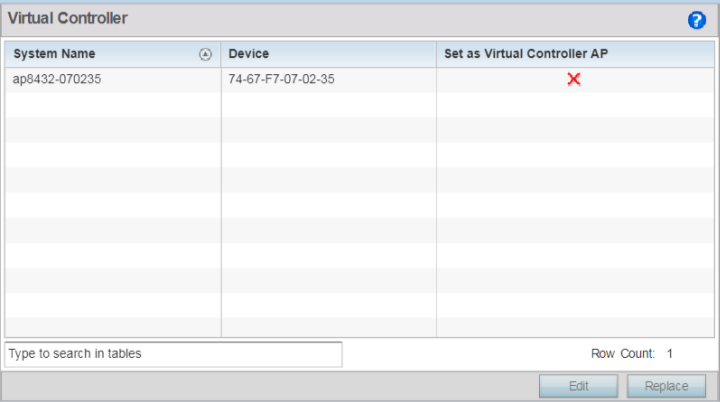
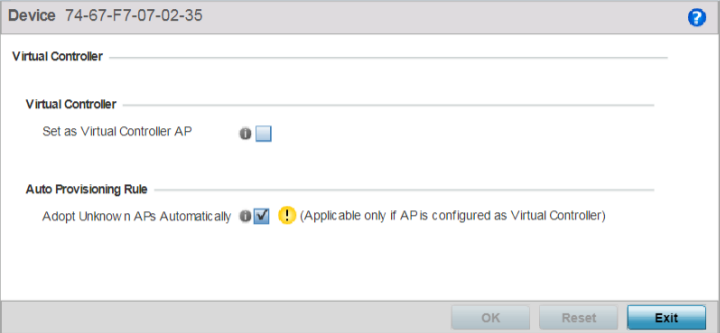
Click Reset to revert to the last saved configuration. Select Delete to remove obsolete rows as needed.