To configure the VLAN's basic configurations:
The Basic Configuration screen displays by default, regardless of a whether a new virtual interface is being created or an existing one is being modified. Select the General tab if it is not selected by default.
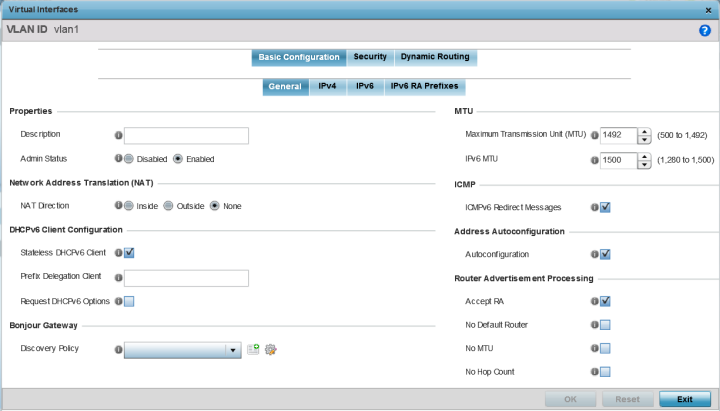
|
Description |
Provide or edit a description (up to 64 characters) for the virtual interface that helps differentiate it from others with similar configurations. |
|
Admin Status |
Select Disabled or Enabled to define this interface‘s current status within the managed network. When set to Enabled, the virtual interface is operational and available to the controller or service platform. The default value is enabled. |
Select one of the following options:
| Inside | The inside network is transmitting data over the network its intended destination. On the way out, the source IP address is changed in the header and replaced by the (public) IP address. |
| Outside | Packets passing through the NAT on the way back to the managed LAN are searched against to the records kept by the NAT engine. There the destination IP address is changed back to the specific internal private class IP address in order to reach the LAN over the switch managed network. |
| None | No NAT activity takes place. This is the default setting. |
The DHCPv6 (Dynamic Host Configuration Protocol for IPv6) provides a framework for passing configuration information.
|
Stateless DHCPv6 Client |
Select this option to request information from the DHCPv6 server using stateless DHCPv6. DHCPv6 is a networking protocol for configuring IPv6 hosts with IP addresses, IP prefixes or other configuration attributes required on an IPv6 network. This setting is disabled by default. |
|
Prefix Delegation Client |
Specify a 32-character maximum request prefix for prefix delegation from a DHCPv6 server over this virtual interface. Devices use prefixes to distinguish destinations that reside on-link from those reachable using a router. |
|
Request DHCPv6 Options |
Select this option to request DHCPv6 options on this virtual interface. DHCPv6 options provide configuration information for a node that must be booted using the network rather than locally. This setting is disabled by default. |
Bonjour is Apple‘s implementation of zeroconfiguration networking (Zeroconf). Zeroconf is a group of technologies that include service discovery, address assignment and hostname resolution. Bonjour locates devices such as printers, other computers, and services that these computers offer over a local network.
Bonjour provides a general method to discover services on a local area network (LAN). It allows users to set up a network without any configuration. Services such as printers, scanners and file-sharing servers can be found using Bonjour. Bonjour works within a single broadcast domain. However, with special DNS configuration, it can be extended to find services across broadcast domains.
Select the Bonjour Gateway Discover policy from the drop-down menu. Click the Create icon to define a new Bonjour Gateway policy configuration, or click the Edit icon to modify an existing Bonjour Gateway policy configuration.
|
Maximum Transmission Unit (MTU) |
Set the PPPoE client MTU from 500 - 1,492. The MTU is the largest physical packet size in bytes a network can transmit. Any messages larger than the MTU are divided into smaller packets before being sent. A PPPoE client should be able to maintain its point-to-point connection for this defined MTU size. The default MTU is 1,492. |
|
IPv6 MTU |
Set an IPv6 MTU for this virtual interface from 1,280 - 1,500. A larger MTU provides greater efficiency because each packet carries more user data while protocol overheads, such as headers or underlying per-packet delays, remain fixed; the resulting higher efficiency means a slight improvement in bulk protocol throughput. A larger MTU results in the processing of fewer packets for the same amount of data. The default is 1,500. |
This setting is enabled by default.
This setting is enabled by default.
Router advertisements are periodically sent to hosts or sent in response to solicitation requests. The advertisement includes IPv6 prefixes and other subnet and host information.
|
Accept RA |
Enable this option to allow router advertisements over this virtual interface. IPv6 hosts can configure themselves automatically when connected to an IPv6 network using the neighbor discovery protocol via ICMPv6 router discovery messages. When first connected to a network, a host sends a link-local router solicitation multicast request for its configuration parameters; routers respond to such a request with a router advertisement packet that contains Internet layer configuration parameters.This setting is enabled by default. |
|
No Default Router |
Select this option to consider routers unavailable on this interface for default router selection. This setting is disabled by default. |
|
No MTU |
Select this option to not use the existing MTU setting for router advertisements on this virtual interface. If the value is set to zero, no MTU options are sent. This setting is disabled by default. |
|
No Hop Count |
Select this option to not use the hop count advertisement setting for router advertisements on this virtual interface. This setting is disabled by default. |
Click Reset to revert to the last saved configuration.