You can add a new meshpoint configuration or edit an existing meshpoint configuration.
Click Edit to modify or override the attributes of a existing mesh point configuration. If necessary, existing configurations can be selected and permanently removed by clicking Delete.
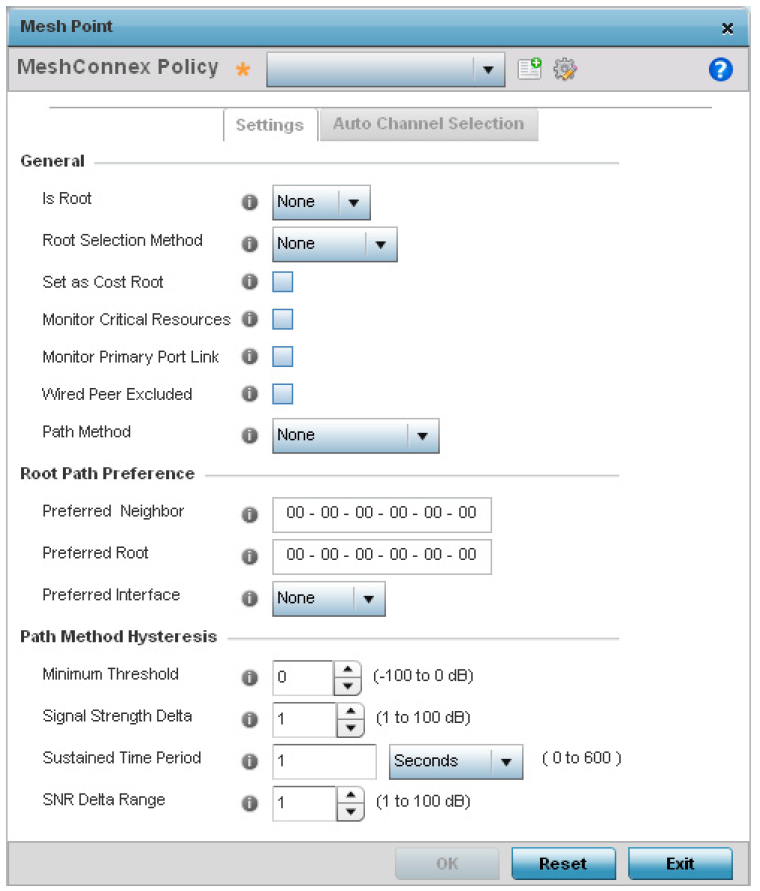
|
MeshConnex Policy |
Provide a name for the Mesh Connex Policy. Use the Create icon to create a new Mesh Connex Policy. To edit an existing policy, select it from the dropdown and click the Edit icon. For more information on creating or editing a Mesh Connex Policy, see MeshConnex Policies. |
|
Is Root |
Select the root behavior of this access point. True means that this access point is a root node for this mesh network, and False means that it is not a root node. A root mesh point is defined as a mesh point that is connected to the WAN and provides a wired backhaul to the network. |
|
Root Selection Method |
Use the drop-down menu to determine whether this mesh point is the root or non-root mesh point. Select either None (the default setting) or auto-mint. |
|
Set as Cost Root |
Select this option to set the mesh point as the cost root for mesh point root selection. This setting is disabled by default. |
|
Monitor Critical Resources |
Select this option to enable critical resource monitoring for this mesh point. |
|
Monitor Primary Port Link |
Select to enable monitoring of primary port link is enabled for this mesh connex policy. If the primary port link is not present and if the device is a mesh root, it is automatically changed to a non-root device. When the primary port link becomes available again, the non-root device is changed back to a root device. |
|
Wired Peer Exclude |
Select this option to exclude wired peers when creating mesh links. |
|
Path Method |
Select the method used for path selection in a mesh network. Available options include:
|
|
Minimum Threshold |
Enter the minimum value for SNR above which a candidate for the next hop in a dynamic mesh network is considered. This field along with Signal Strength Delta and Sustained Time Period are used to dynamically select the next hop in a dynamic mesh network.The default setting is 0 dB. |
|
Signal Strength Delta |
Enter a delta value in dB. A candidate for selection as a next hop in a dynamic mesh network must have a SNR higher than the value configured here. This field along with the Minimum Threshold and Sustained Time Period are used to dynamically select the next hop in a dynamic mesh network. The default setting is 1 dB. |
|
Sustained Time Period |
Enter the time duration in seconds (0 - 600) or minutes (0 - 10). This indicates the duration that a signal must sustain the constraints specified in the Minimum Threshold and Signal Strength Delta path hysteresis values. These values are used to dynamically select the next hop in a dynamic mesh network. The default setting is 1 second. |
|
SNR Delta Range |
Select the root selection method hysteresis (from 1 - 100dB) SNR delta range a candidate must sustain. The default setting is 1 dB. |

Note
An AP 7161 model access point can be deployed as a VMM (vehicular mounted modem) to provide wireless network access to a mobile vehicle such as a car or train. A VMM provides layer 2 mobility for connected devices. VMM does not provide layer 3 services, such as IP mobility. For VMM deployment considerations, see Vehicle Mounted Modem (VMM) Deployment Considerations.
|
Preferred Neighbor |
Specify the MAC address of a preferred neighbor for this mesh point. |
|
Preferred Root |
Specify the MAC address of a preferred mesh root for this mesh point. |
|
Preferred Interface |
Select the preferred Interface for this mesh point. Select None to set no preferences. The other interface choices are 2.4 GHz and 5 GHz. |