The Wireless LANs screen displays an access point WLAN utilization. This screen displays access point WLAN assignments, SSIDs, traffic utilization, WLAN radio utilization and transmit and receive statistics.
To review a selected access point's WLAN statistics:
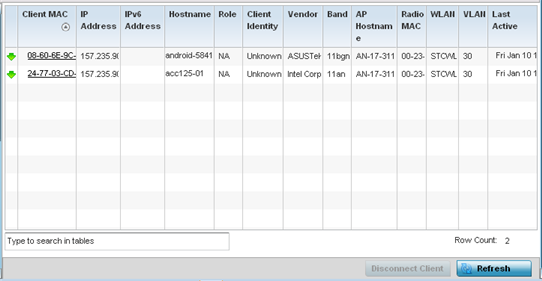
| WLAN Name |
Displays the name of the WLAN the access point is currently using for client support and QoS configuration segregation (voice versus data etc.). |
| SSID |
Displays each listed WLAN's SSID. |
| Traffic Index |
Displays the traffic utilization index, which measures how efficiently the WLAN's traffic medium is used. It's defined as the percentage of current throughput relative to maximum possible throughput. Low indexes may require administration to assess why there's an excess of missed packets. Traffic indices are:
|
| Radio Count |
Displays the cumulative number of peer access point radios deployed within each listed WLAN. |
| Tx Bytes |
Displays the total number of transmitted bytes on each listed WLAN. |
| Tx User Data Rate |
Displays the user data rate in kbps for each listed WLAN. |
| Rx Bytes |
Displays the total number of packets (in bytes) received on each listed WLAN. |
| Rx User Data Rate |
Displays the received user data rate on each listed WLAN. |