External services can be rendered unavailable due to any of the following instances:
To configure Service Monitoring settings:
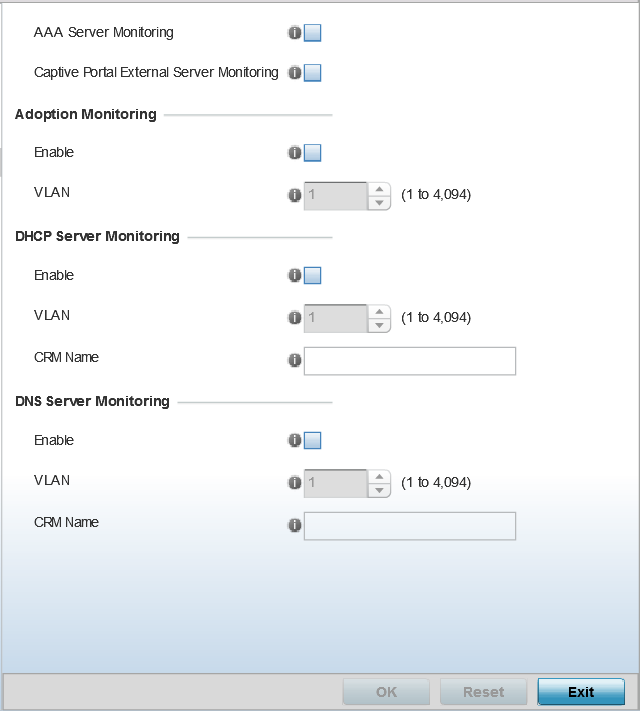
| Enable | Select this option to verify access points' adoption status to their controllers or service platform. When the connection is lost, captive portal users are automatically migrated to the VLAN defined in the VLAN field. This option is disabled by default. |
| VLAN | Select the VLAN to which users are migrated when an access point‘s connection to its adopting controller or service platform is lost. The available range is from 1 to 4,094. |
| Enable | Select to enable monitoring of the configured DHCP server. When the connection to
the monitored DHCP server is lost, all captive portal data
users are automatically migrated to the VLAN defined in the
VLAN field. Note:
This option is disabled by default. |
| VLAN | Select the VLAN to which users are migrated when the configured DHCP server becomes available. The available range is from 1 to 4,094. |
| CRM Name | Enter the name of the DHCP server to monitor for availability. When this DHCP server resource becomes unavailable, the device falls back to the defined VLAN. This VLAN has a DHCP server configured that provides a pool of IP addresses and with a lease time less than the main DHCP server. |
| Enable | Select to enable monitoring of the configured DNS server. When the connection to the monitored DNS server is lost, all captive portal data users are automatically migrated to the VLAN defined in the VLAN field. This option is disabled by default. |
| VLAN | Select the VLAN to which users are migrated when the configured DNS server becomes available. The available range is from 1 to 4,094. |
| CRM Name | Enter the name of the DNS server to monitor for availability. When this DNS server resource becomes unavailable, the device falls back to the defined VLAN. This VLAN has a DNS server configured that provides DNS address resolution until the primary DNS server becomes available. |