To override port channel spanning tree configurations:
The port channel spanning tree configuration screen displays.
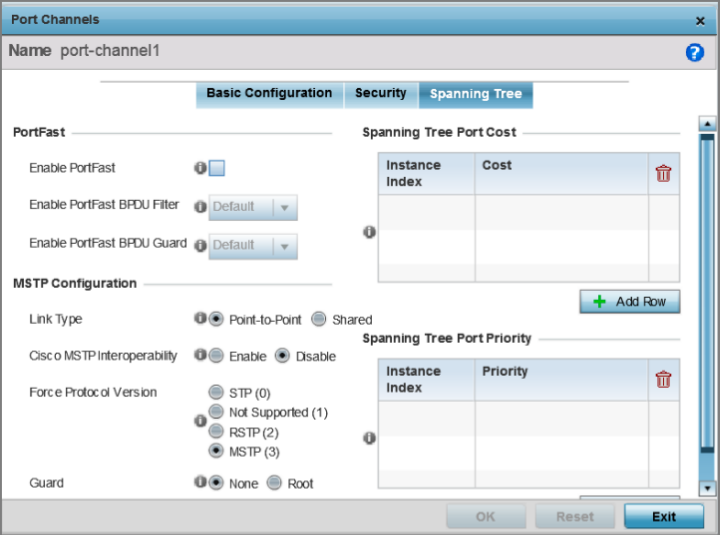
|
Enable PortFast |
Select to enable drop-down menus for the Enable PortFast BPDU Filter and Enable PortFast BPDU Guard options. This option is disabled by default. PortFast reduces the time required for a port to complete a MSTP state change from Blocked to Forward. PortFast must only be enabled on ports on the wireless controller directly connected to a server/workstation and not another hub or controller. PortFast can be left unconfigured on an access point. |
|
Enable PortFast BPDU Filter |
Enable PortFast to invoke a BPDU filter for this portfast
enabled port channel. Enabling the BPDU filter feature
ensures this port channel does not transmit or receive
any BPDUs. The options are:
|
|
Enable PortFast BPDU Guard |
Enable PortFast to invoke a BPDU guard for this portfast
enabled port channel. Enabling the BPDU guard feature
means this port will shutdown on receiving a BPDU. Hence
no BPDUs are processed. The options are:
|
|
Link Type |
Select one of the following link type options:
Note:
A port connected to a hub is on a Shared link. Whereas, a port connected to a controller or service platform is a Point-to-Point link. Point-to-Point is the default setting. |
|
Cisco MSTP Interoperability |
Select to Enable or Disable interoperability with Cisco‘s version of MSTP over the port. Cisco's version of MSTP is incompatible with standard MSTP. This default setting is Disable. |
|
Force Protocol Version |
Set the protocol version to either STP(0), Not Supportedd(1), RSTP(2), or MSTP(3). The default setting is MSTP(3). |
|
Guard |
Determines whether the port channel enforces root bridge placement. Setting the guard to Root ensures the port is a designated port. Typically, each guard root port is a designated port, unless two or more ports (within the root bridge) are connected together. If the bridge receives superior (BPDUs) on a guard root-enabled port, the guard root moves the port to a root-inconsistent STP state. This state is equivalent to a listening state. No data is forwarded across the port. Thus, the guard root enforces the root bridge position. |
Define or override an Instance Index using the spinner control, and set its corresponding cost in the Cost column. The default path cost depends on the user defined port speed. The cost helps determine the role of the port channel in the MSTP network.
The designated cost is the cost for a packet to travel from this port to the root in the MSTP configuration. The slower the media, higher the cost.
Spanning Tree Port Cost
|
Speed |
Default Path Cost |
|---|---|
|
<=100,000 bits/sec |
200000000 |
|
<=1,000,000 bits/sec |
20000000 |
|
<=10,000,000 bits/sec |
2000000 |
|
<=100,000,000 bits/sec |
200000 |
|
<=1,000,000,000 bits/sec |
20000 |
|
<=10,000,000,000 bits/sec |
2000 |
|
<=100,000,000,000 bits/sec |
200 |
|
<=1,000,000,000,000 bits/sec |
20 |
|
>1,000,000,000,000 bits/sec |
2 |
Select + Add Row as needed to include additional indexes.
Define or override an Instance Index using the spinner control, then set the Priority. The lower the priority, the greater likelihood of the port becoming a designated port.
Select + Add Row as needed to include additional indexes.
Click Reset to revert to the last saved configuration.