To override a radio's basic settings:
The Radio Settings tab displays by default.
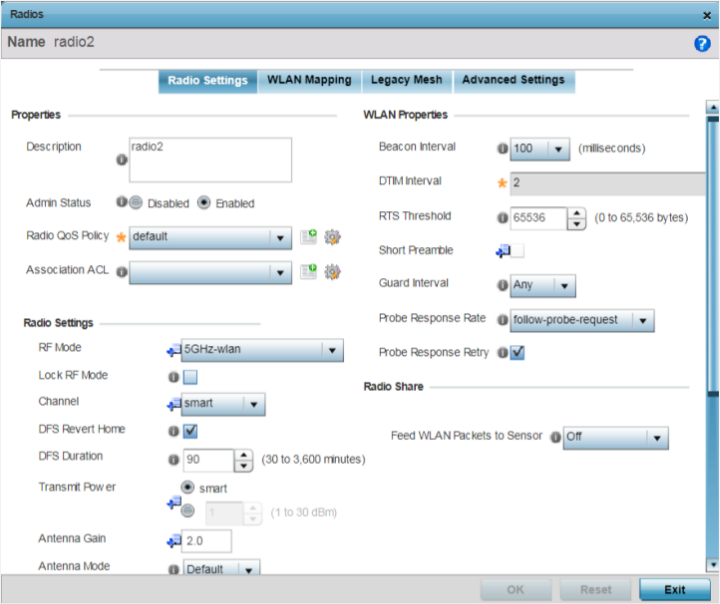
|
Description |
Provide or edit a description (1 - 64 characters in length) for the radio that helps differentiate it from others with similar configurations. |
|
Admin Status |
Select Enabled or Disabled to define this radio‘s current status within the network. When enabled, the access point is operational and available for client support within the network. The radio is enabled by default and must be shut down manually. |
|
Radio QoS Policy |
Use the drop-down menu to specify an existing QoS policy to apply to the access point radio in respect to its intended radio traffic. If no existing policy is suitable for this radio‘s intended operation, select the Create icon to define a new QoS policy. |
|
Association ACL |
Specify an existing Association ACL policy to apply to the radio. An Association ACL is a policy-based ACL (Access Control List) that either prevents or allows wireless clients from connecting to an access point radio. An ACL is a sequential collection of permit and deny conditions that apply to packets. When a packet is received on an interface, the fields in the packet are compared to applied ACLs to verify the packet has the required permissions needed to be forwarded. If a packet does not meet any of the ACL criteria, the packet is dropped. Select the Create icon to define a new Association ACL. |
|
RF Mode |
The radio can be configured to provide WLAN service for 2.4 GHz and 5 GHz enabled clients. You can also set the radio to provide sensor support, scan-ahead support, or function as a client bridge. Set the mode to either 2.4 GHz WLAN or 5 GHz WLAN depending on the radio's intended client support requirement. Set the mode to Sensor if using the radio for rogue device detection. To set a radio as a detector, disable Sensor support on the other access point radio. Note: For information on the possible modes of
operations for the AP510i/e and AP560i/h radios, click
here.
Note: For information on the possible modes of
operations for the AP505i radios, click here.
Note: The AP510e access point has eight, external
antennas grouped into: Group 1 (with antenna ports 1 to
4) and Group 2 (with antenna ports 5 to 8). Use the
'Antenna' option to configure the antenna-id for the
group-1 (1 to 4) or group-2 (5 to 8) antennas. For
information on configuring the antenna-id, see Profile Overrides Antenna-id (AP510e/AP560h Only).
Note: The
AP560h access point has eight, internal antennas,
supporting following two antenna modes: 30
degree and 70
degree. Use the 'Antenna' option to configure
the antenna-id. For information on configuring the
antenna-id, see Profile Overrides Antenna-id (AP510e/AP560h Only).
|
|
Lock RF Mode |
Select this option to lock Smart RF calibration functions for this radio. The default setting is disabled. |
|
Channel |
Select the channel of operation for the radio. Only a trained installation professional should define the radio channel. Select Smart for the radio to scan non-overlapping channels to listen for beacons from other access points. After channels are scanned, the radio selects the channel with the fewest access points. In case of multiple access points on the same channel, it selects the channel with the lowest average power level. The default value is Smart. Channels with a “w” appended to them are unique to the 40 MHz band. |
|
DFS Revert Home |
Select this option to enable a radio to return to its original channel. Dynamic Frequency Selection (DFS) prevents a radio from operating in a channel where radar signals are present. When radar signals are detected in a channel, the radio changes its channel of operation to another channel. The radio cannot use the channel it has moved from for the next 30 minutes. When DFS Revert Home is selected, the radio can return back to its original channel of operation when the 30-minute period is over. When not selected, the radio cannot return back to its original channel of operation ever after the mandatory 30-minute evacuation period is over. Note:
This option is enabled only if the RF Mode is set to 5GH-wlan. |
|
DFS Duration |
Set the DFS duration between 30 and 3,600 minutes. This is the duration for which the radio stays in the new channel. The default value is 90 minutes. |
|
Transmit Power |
Set the transmit power of the selected access point radio. If the access point has two radios, each radio should be configured with a unique transmit power in respect to its intended client support function. Select smart to let Smart RF determine the transmit power. Or else, select the other option and manually enter the radio's transmit power. The default setting is smart. Note:
This option is enabled only if the RF Mode is set to 2.5GHZ-wlan or 5GH-wlan. |
|
Antenna Gain |
Set the antenna between 0.00 - 15.00 dBm. The access point‘s PMACF (Power Management Antenna Configuration File) automatically configures the access point‘s radio transmit power based on the antenna type, its antenna gain (provided here) and the deployed country‘s regulatory domain restrictions. Once provided, the access point calculates the power range. Antenna gain relates the intensity of an antenna in a given direction to the intensity that would be produced ideally by an antenna that radiates equally in all directions (isotropically), and has no losses. Although the gain of an antenna is directly related to its directivity, its gain is a measure that takes into account the efficiency of the antenna as well as its directional capabilities. Only a professional installer should set the antenna gain. The default value is 0.00. |
|
Antenna Mode |
Set the number of transmit and receive antennas on the access point. 1x1 is used for transmissions over just the single “A” antenna, 1x3 is used for transmissions over the “A” antenna and all three antennas for receiving. 2x2 is used for transmissions and receipts over two antennas for dual antenna models. The default setting is dynamic, based on the access point model and its transmit power settings. |
|
Enable Antenna Diversity |
Select this option for the radio to dynamically change the number of transmit chains. This option is enabled by default. |
|
Adaptivity Recovery |
Select this option to switch channels when an access point‘s radio is in adaptivity mode. In adaptivity mode, an access point monitors interference on its set channel and stops functioning when the radio‘s defined interference tolerance level is exceeded. When the defined adaptivity timeout is exceeded, the radio resumes functionality on a different channel. This option is enabled by default. |
|
Adaptivity Timeout |
Set the adaptivity timeout from 30 to 3,600 minutes. The default setting is 90 minutes. |
|
Wireless Client Power |
Select this option to enable a spinner control for client radio power transmissions in dBm. The available range is 0 - 20 dBm. This option is disabled by default. |
|
Dynamic Chain Selection |
Select this option to allow the access point radio to dynamically change the number of transmit chains. The radio uses a single chain/antenna for frames at non 802.11n data rates. This setting is disabled by default. |
|
Data Rate |
Once the radio band is provided, the Rate drop-down menu populates with rate options depending on the 2.4 or 5.0 GHz band selected. Note:
The Data Rates drop-down menu is disabled for radios running as sensors. If 2.4 GHz is selected as the radio band, select separate 802.11b, 802.11g and 802.11n rates and define how they are used in combination. If 5.0 GHz is selected as the radio band, select separate 802.11a and 802.11n rates define how they are used together. When using 802.11n (in either the 2.4 or 5.0 GHz band), Set a MCS (modulation and coding scheme) in respect to the radio‘s channel width and guard interval. An MCS defines (based on RF channel conditions) an optimal combination of 8 data rates, bonded channels, multiple spatial streams, different guard intervals, and modulation types. Clients can associate as long as they support basic MCS (as well as non-11n basic rates). If you are dedicating the radio to either 2.4 or 5 Ghz support, a Custom Rates option is available to set a modulation and coding scheme (MCS) in respect to the radio‘s channel width and guard interval. An MCS defines (based on RF channel conditions) an optimal combination of rates, bonded channels, multiple spatial streams, different guard intervals and modulation types. Clients can associate as long as they support basic MCS (as well as non-11n basic rates). If Basic is selected within the 802.11n Rates field, the MCS0-7 option is auto selected as a supported rate and that option is grayed out. If Basic is not selected, any combination of MCS0-7, MCS8-15 and MCS16-23 can be supported, including a case where MCS0-7 and MCS16-23 are selected and not MCS8-15. The MCS0-7 and MCS8-15 options are available to each support access point. Note: For information on supported data
rates, click here.
|
|
Radio Placement |
Specify whether the radio is located Indoor or Outdoor. The placement should depend on the country of operation selected and its regulatory domain requirements for radio emissions. The default setting is Indoors. |
|
Max Clients |
Use the spinner control to set a maximum permissible
number of clients to connect with this radio. The available
range is between 0 - 512 clients. The default value is 512.
Note: Starting with the WiNG 7.2.0 release, the
AP505, AP510 and AP560 model access points can support a
maximum of 512 wireless clients per
radio.
|
|
Rate Selection Methods |
Specify the algorithm to use for rate selection. Select Standard to use the standard rate selection algorithm. Select Opportunistic to use the Opportunistic rate selection algorithm. |
|
Beacon Interval |
Set the interval between radio beacons in milliseconds (either 50, 100 or 200). A beacon is a packet broadcast by adopted radios to keep the network synchronized. Included in a beacon is the WLAN service area, radio address, broadcast destination addresses, a time stamp, and indicators about traffic and delivery (such as a DTIM). Increase the DTIM/ beacon settings (lengthening the time) to let nodes sleep longer and preserve battery life. Decrease these settings (shortening the time) to support streaming-multicast audio and video applications that are jittersensitive. The default value is 100 milliseconds. |
|
DTIM Interval |
Set a DTIM Interval to specify a period for DTIM (Delivery Traffic Indication Messages). A DTIM is periodically included in a beacon frame transmitted from adopted radios. The DTIM indicates broadcast and multicast frames (buffered at the access point) are soon to arrive. These are simple data frames that require no acknowledgment, so nodes sometimes miss them. Increase the DTIM/ beacon settings (lengthening the time) to let nodes sleep longer and preserve their battery life. Decrease these settings (shortening the time) to support streaming multicast audio and video applications that are jitter-sensitive. |
|
RTS Threshold |
Specify a RTS (Request To Send) threshold (from 1 - 65,536 bytes) for use by the WLAN's adopted access point radios. RTS is a transmitting station's signal that requests a CTS (Clear To Send) response from a receiving client. This RTS/CTS procedure clears the air where clients are contending for transmission time. Benefits include fewer data collisions and better communication with nodes that are hard to find (or hidden) because of other active nodes in the transmission path. The default value is 65,536 bytes. Control RTS/CTS by setting an RTS threshold. This setting initiates an RTS/ CTS exchange for data frames larger than the threshold, and sends (without RTS/CTS) any data frames smaller than the threshold. Consider the tradeoffs when setting an appropriate RTS threshold for the WLAN's access point radios. A lower RTS threshold causes more frequent RTS/CTS exchanges. This consumes more bandwidth because of additional latency (RTS/CTS exchanges) before transmissions can commence. A disadvantage is the reduction in data-frame throughput. An advantage is quicker system recovery from electromagnetic interference and data collisions. Environments with more wireless traffic and contention for transmission make the best use of a lower RTS threshold. A higher RTS threshold minimizes RTS/CTS exchanges, consuming less bandwidth for data transmissions. A disadvantage is less help to nodes that encounter interference and collisions. An advantage is faster data-frame throughput. Environments with less wireless traffic and contention for transmission make the best use of a higher RTS threshold. |
|
Short Preamble |
If you are using an 802.11bg radio, select this option for the radio to transmit using a short preamble. Short preambles improve throughput. However, some devices (SpectraLink phones) require long preambles. This option is disabled by default. |
|
Guard Interval |
Specify a Long or Any guard interval. The guard interval is the space between characters being transmitted. The guard interval eliminates ISI (inter-symbol interference). ISI occurs when echoes or reflections from one character interfere with another character. Adding time between transmissions allows echo's and reflections to settle before the next character is transmitted. A shorter guard interval results in shorter character times which reduces overhead and increases data rates by up to 10%. The default value is Any. |
|
Probe Response Rate |
Specify the data rate used for the transmission of probe responses. Options include highest-basic, lowest-basic, and follow-probe-request. The default value is follow-probe-request. |
|
Probe Response Retry |
Select this option to retry probe responses if they are not acknowledged by the target wireless client. This option is enabled by default. |
Options include Off, Inline, and Promiscuous. The default setting is Off.