To add a new port channel configuration or apply overrides to an existing configuration:
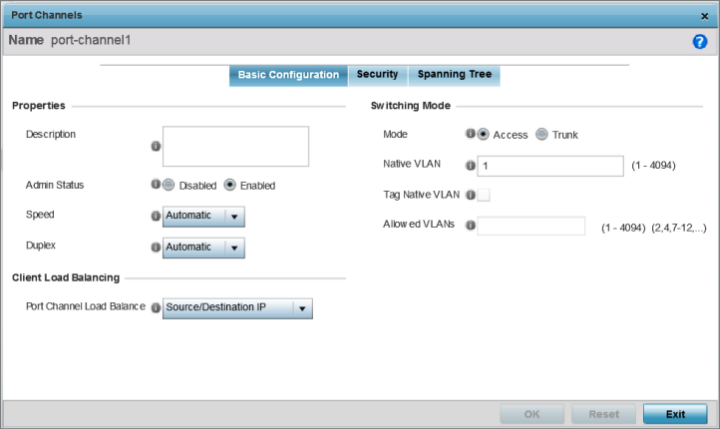
|
Description |
Enter a brief description for the port channel (64 characters maximum). The description should reflect the port channel‘s intended function. |
|
Admin Status |
Select Enabled to define this port channel as active to the profile it supports. Select Disabled to disable this port channel configuration in the profile. It can be activated at any future time when needed. The default setting is Enabled. |
|
Speed |
Select the speed at which the port channel can receive and transmit data. Select either 10 Mbps, 100 Mbps, or 1000 Mbps to establish a 10, 100, or 1000 Mbps data transfer rate for the selected half duplex or full duplex transmission. Select Automatic to allow the port channel to automatically exchange information about data transmission speeds and duplex capabilities. Auto negotiation is helpful in an environment where different devices are connected and disconnected on a regular basis. The default setting is Automatic. |
|
Duplex |
Select Half, Full, or Automatic. Select Half duplex to send data over the port channel, then immediately receive data from the same direction in which the data was transmitted. Like a full-duplex transmission, a half-duplex transmission can carry data in both directions, just not at the same time. Select Full duplex to transmit data to and from the port channel at the same time. Using full duplex, the port channel can send data while receiving data as well. Select Automatic to enable the controller or service platform to dynamically duplex as port channel performance needs dictate. The default setting is Automatic |
The default setting is Source/Destination IP.
|
Mode |
Select either Access or Trunk to set the VLAN switching mode over the port channel. If Access is selected, the port channel accepts packets only from the native VLAN. Frames are forwarded untagged with no 802.1Q header. All frames received on the port are expected as untagged and are mapped to the native VLAN. If the mode is set to Trunk, the port channel allows packets from a list of VLANs you add to the trunk. A port channel configured as Trunk supports multiple 802.1Q tagged VLANs and one Native VLAN which can be tagged or untagged. The default setting is Access. |
|
Native VLAN |
Use the spinner control to define a numerical Native VLAN ID from 1 - 4094. The native VLAN allows an Ethernet device to associate untagged frames to a VLAN when no 802.1Q frame is included in the frame. Additionally, the native VLAN is the VLAN untagged traffic will be directed over when using trunk mode. The default value is 1. |
|
Tag Native VLAN |
Select this option to tag the native VLAN. Controllers and service platforms support the IEEE 802.1Q specification for tagging frames and coordinating VLANs between devices. IEEE 802.1Q adds four bytes to each frame identifying the VLAN ID for upstream devices that the frame belongs. If the upstream Ethernet device does not support IEEE 802.1Q tagging, it does not interpret the tagged frames. When VLAN tagging is required between devices, both devices must support tagging and be configured to accept tagged VLANs. When a frame is tagged, a 12-bit frame VLAN ID is added to the 802.1Q header, so upstream Ethernet devices know which VLAN ID the frame belongs to. The device reads the 12-bit VLAN ID and forwards the frame to the appropriate VLAN. When a frame is received with no 802.1Q header, the upstream device classifies the frame using the default or native VLAN assigned to the Trunk port. The native VLAN allows an Ethernet device to associate untagged frames to a VLAN when no 802.1Q frame is included in the frame. This setting is disabled by default. Note:
This option is enabled when the switching mode is set as Trunk. |
|
Allowed VLANs |
Add VLANs that exclusively send packets over the port channel. Note:
This option is enabled when the switching mode is set as Trunk. |
Click Reset to revert to the last saved configuration.