To override the spanning tree configuration:
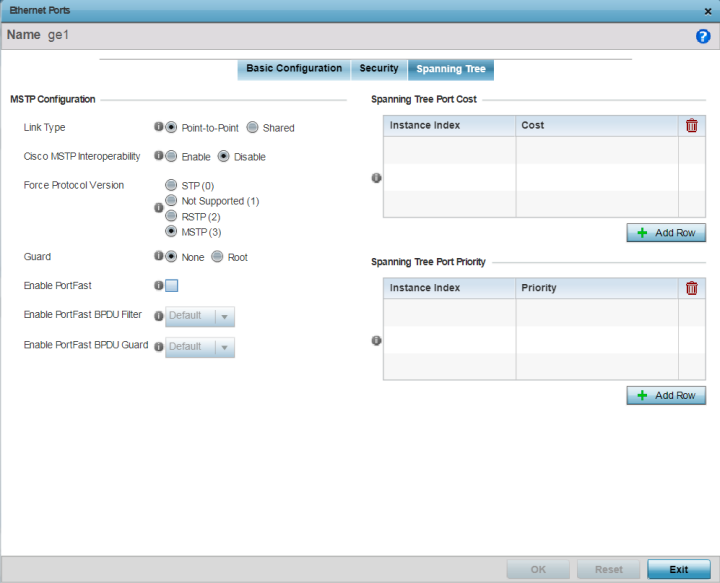
|
Link Type |
Set the link type for this port:
An example of a Point-to-Point connection is a port that is connected to an access point. |
|
Cisco MSTP Interoperability |
Use to Enable or Disable interoperability with Cisco‘s version of MSTP over the port. Cisco's version of MSTP is incompatible with standard MSTP. |
|
Force Protocol Version |
Set the Spanning Tree Protocol to enforce. The options
are:
|
|
Guard |
Select Root radio to enable root guard – a mechanism to prevent election of roots other than those designated as roots in a network. When this port receives a better (superior) BPDU, the port state becomes Blocked. It retains this state till the port no longer receives the better (superior) BPDU and then the state is changed to Forwarding. Select Root to enable this feature. Select None to disable this feature. |
|
Enable PortFast |
PortFast reduces the time taken for a port to complete STP. PortFast must only be enabled on ports on the wireless controller which are directly connected to a server/workstation and not to another hub or controller. PortFast can be left unconfigured on the access point. Select this option to enable drop-down menus for both the Enable PortFast BPDU Filter and Enable PortFast BPDU Guard options. This setting is disabled by default. |
|
Enable PortFast BPDU Filter |
MSTP BPDUs are messages exchanged when controllers gather information about the network topology during STP scan. When enabled, PortFast enabled ports do not transmit or receive BPDU messages. Default sets the PortFast BPDU Filter value to the bridge's BPDU filter value. Select Enable to invoke a BPDU filter for this PortFast enabled port channel. Set Disable to disable this feature. |
|
Enable PortFast BPDU Guard |
When set to Enable, PortFast enabled ports are forced to shut down when they receive BPDU messages. When set to Default sets the PortFast BPDU Guard value to the bridge's BPDU guard value. Set Disable to disable this feature. |
Define or override an Instance Index using the spinner control, and set its corresponding cost in the Cost column.
This is the cost for a packet to traverse the current network segment. The cost of a path is the sum of all costs of traversal from the source to the destination. The default rule for the cost of a network segment is, the faster the media, the lower the cost.
Select + Add Row as needed to include additional indexes.
Define or override an Instance Index using the spinner control, and set its corresponding priority in the Priority column.
This is the priority for this port becoming a designated root. The default rule is, the lower this value, the higher the chance that the port is assigned as a designated root.
Select + Add Row as needed to include additional indexes.
Click Reset to revert to the last saved configuration.