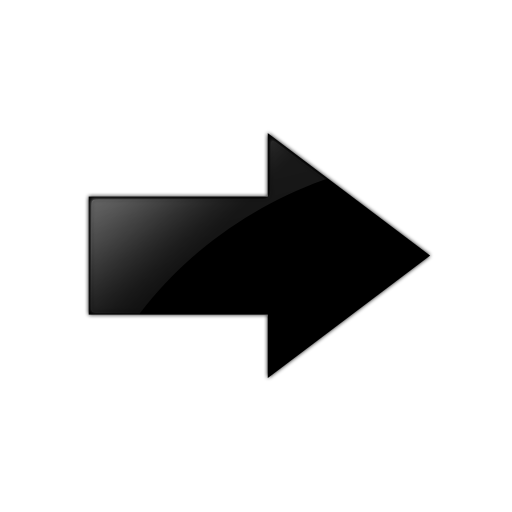Install a License File
Install a license file on the switch to enable licensed features.
Before you begin
You must store the license file on a file server.
Ensure that you have the correct license file with the base MAC address of the switch on which you need to install the license. Otherwise, the system does not unblock the licensed features.
About this task
You can use the same procedure to load legacy Avaya license files on a VSP 4450 Series switch.
IPv4 and IPv6 addresses are supported.
Procedure
Copy File Field Descriptions
Use the data in the following table to use the Copy File tab.
|
Name |
Description |
|---|---|
|
Source |
Identifies the device and file name to copy. You must specify the full path and filename, for
example, <deviceip-ftp
server>:/<filename>
Note:
For certain switches in enhanced secure mode, sensitive files and paths are protected. |
|
Destination |
Identifies the location to which to copy the source file with the filename, for example, /intflash/<filename>. Note:
For certain switches in enhanced secure mode, sensitive files and paths are protected. |
|
Action |
Starts or stops the copy process. |
|
Result |
Specifies the result of the copy process:
|
System Field Descriptions
Use the data in the following table to use the System tab.
|
Name |
Description |
|---|---|
|
sysDescr |
Shows the system assigned name and the software version. |
|
sysUpTime |
Shows the elapsed time since the system last started. |
|
sysContact |
Configures the contact information. |
|
sysName |
Configures the name of this device. |
|
sysLocation |
Configures the physical location of this device. |
|
VirtualIpAddr |
Configures the virtual IP address that the primary CPU advertises and stores in the switch configuration file. |
|
VirtualNetMask |
Configures the net mask of the virtual management IP address. |
|
VirtualIpv6Addr |
Specifies the virtual IPv6 address. |
|
VirtualIpv6PrefixLength |
Specifies the length of the virtual IPv6 address prefix (in bits). |
|
DnsDomainName |
Configures the default domain for querying the DNS server. |
|
LastChange |
Displays the time since the last configuration change. |
|
LastVlanChange |
Displays the time since the last VLAN change. |
|
LastStatisticsReset |
Displays the time since the statistics counters were last reset. |
|
LastRunTimeConfigSave |
Displays the last run-time configuration saved. |
|
DefaultRuntimeConfigFileName |
Displays the default Run-time configuration file directory name. |
|
ConfigFileName |
Specifies the name of a new configuration file. |
|
ActionGroup1 |
Performs one of the following actions:
|
|
LicenseFileName Note:
Exception: only supported on the VSP 8600 Series and the XA1400 Series. |
Specifies the name of the license file in the /intflash directory. |
|
ActionGroup2 |
Specifies the following action: resetlstStatCounters—Resets the IST statistic counters |
|
ActionGroup3 |
Can be the following action:
|
|
ActionGroup4 |
Can be the following action:
|
|
Result |
Displays a message after you select Apply. |
|
LocatorLED Note:
Exception: only supported on VSP 4900 Series. |
Configures the system Locator LED on or off. The default is off. |