Altering Event Schedules
You can alter an event schedule by highlighting the scheduled event and clicking the Edit Schedule button. To alter an event's schedule:
-
Select the event by highlighting
it and then select the Edit Schedule button.
The Edit Schedule window displays.

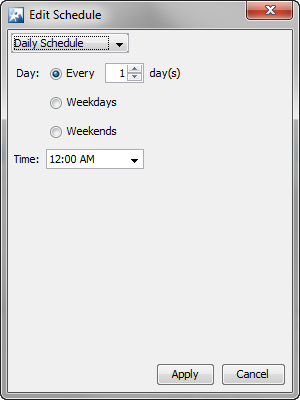
-
From the drop-down, select the
appropriate schedule.
You can change how often the event is conducted by selecting One Time Schedule, Intra-Day Schedule, Daily Schedule, Weekly Schedule, or Monthly Schedule from the drop-down menu. Depending on the interval you select, fill in the related fields using the following table:
Interval Action One Time Schedule
Choose a time for the backup by selecting a time from the Time drop-down menu. Then, select a day for the backup by clicking the Calendar button in the Date field and selecting a date.
Intra-Day Schedule
Select a time to begin the backup. Then, select a frequency in hours.
Daily Schedule
Select a frequency in day, weekdays only, or weekends only. Then, select a time of day.
Weekly Schedule
Select the days of the week on which you want to schedule this event. Select the checkbox next to each day of the week to run the event on that particular day.
Monthly Schedule
Choose the months that you want to run the event by clicking the checkbox next to the month(s) to place a checkmark in the box(es). Then, select a day of the month to conduct the backup. Last, specify a time of day.
