Local User Settings
The User Settings dialog of the User Management screen configures the settings for all local user accounts configured on this AirDefense appliance.
In the legacy user interface, the settings in this dialog are managed from the Configuration > Account Management > Local Authentication screen.
-
Select the
 icon
located to the top right of the User Management
& Configuration screen
icon
located to the top right of the User Management
& Configuration screen
The User Settings dialog displays.

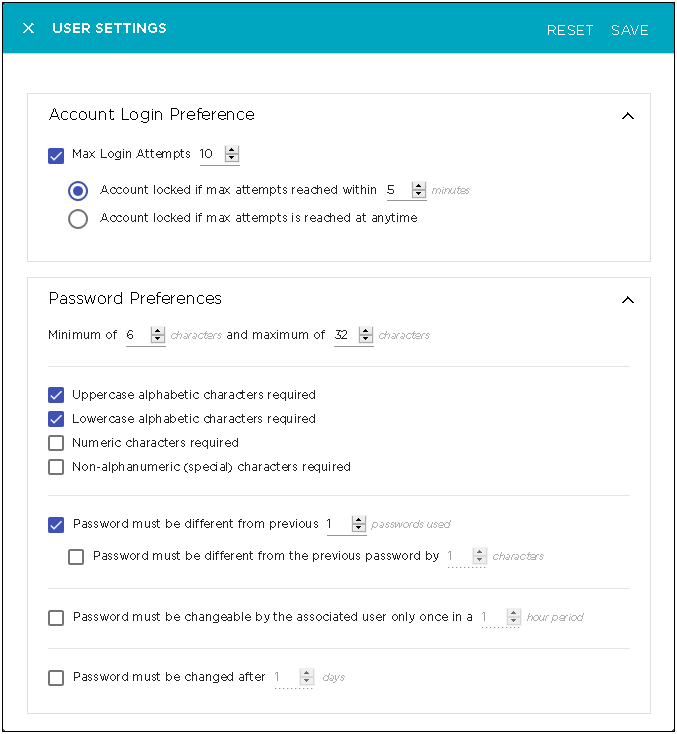
-
Configure the following Account Login
Preference parameters.
Field Description Max Login Attempts Use the spinner control to set the maximum number of failed login attempts allowed before the user account is locked. Account locked if max attempts reached within ... Use the spinner control to set this value. When set, the user account is locked if the number of attempts specified in the Max Login Attempts control is exceeded in the time specified, in minutes, by this control.
For example, if this value is set to five (5) and the Max Login Attempts value is set to ten (10), then the account is locked if an user tries and fails to login for ten (10) times within a span of five (5) minutes.
This failure count is reset every time a user successfully logs in.
Account locked if max attempts is reached anytime When selected, an account is locked immediately when the number of failed attempts exceeds the value set in the Max Login Attempts control.
This failure count is reset every time a user successfully logs in.
-
Configure the following Password
Preference parameters.
Field Description Minimum of ... Characters Use the first spinner control to set the minimum length for the local user account passwords. The default value is 6. The maximum value that can be selected is 100.
Maximum of ... Characters Use the second spinner control to set the maximum length for the local user account passwords. The default value is 32. The maximum value that can be selected is 100.
Uppercase alphabetic characters required Select this option to ensure that Uppercase alphabets are included in the user account password.
Lowercase alphabetic characters required Select this option to ensure that Lowercase alphabets are included in the user account password.
Numeric characters required Select this option to ensure that numbers are included in the user account password.
Non-alphanumeric (special) characters required Select this option to ensure that non-alphanumeric characters such as #, $, %, ^, are included in the user account password.
Password must be different from previous ... passwords used Select this option to ensure that passwords are not reused. Use the spinner control set the number of previous passwords that the current password must not match for it to be considered valid.
Password must be different from the previous password by ... characters Select this option to ensure that the current password does not match any previous password. Use the spinner control to enforce the number of characters that the passwords must differ by.
Password must be changeable by the associated user only once in a ... hour period Select this option to prevent a user from frequently changing the password. Use the spinner control to set the time limit in hours within which the user cannot reset the password.
Password must be changed after ... days Select this option to enforce password expiry. Use the spinner control to set the number of days after which the user is forced to change the password. -
Select the SAVE button to save the
changes made to the User Settings
screen.
Select the RESET button to reset the changes made to this screen. All your changes will be lost on reset.
