Automatic Synchronization
As with manual synchronization, use the Redundant Appliance Synchronization screen to synchronize the configurations from your primary server to the secondary server.
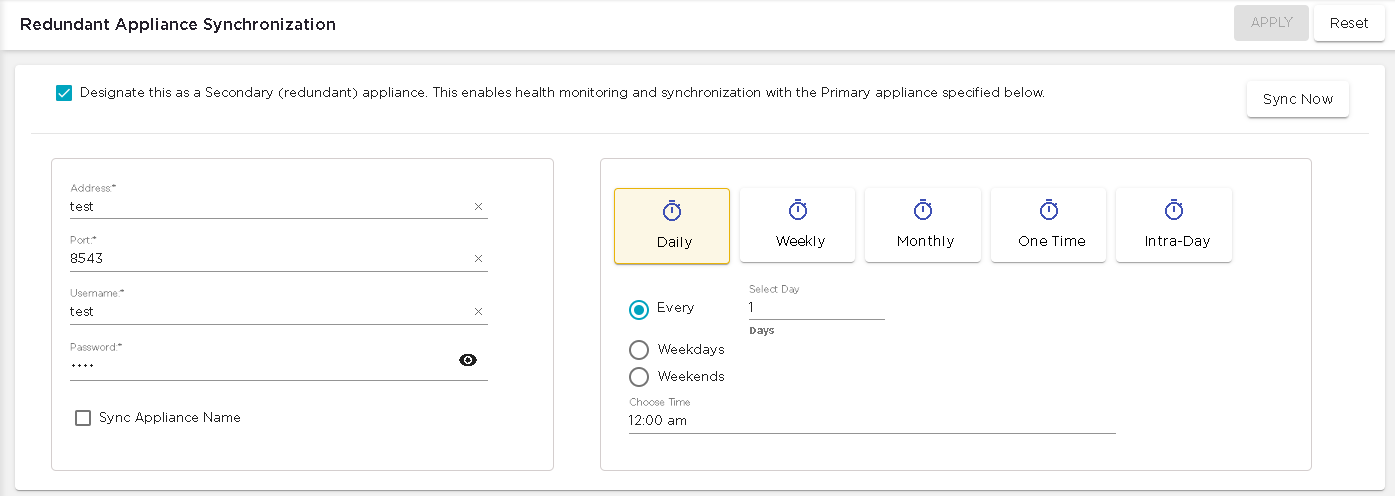
Use the left pane of this screen to provide the details for the primary Extreme AirDefense appliance.
The right pane of this screen enables you to automatically synchronize configurations from the primary server on a pre defined schedule.
Before you can synchronize between two devices, you must designate the current device as a redundant device. Select the Designate this as a Secondary (redundant) device... option to indicate that this device is a redundant server. When this option is not selected, this device becomes the primary server and all the fields in this screen are disabled.
To automatically synchronize this Extreme AirDefense appliance with a primary server, provide the following information:
| Field | Description |
|---|---|
| Address | The IP address or host name of the primary Extreme AirDefense appliance. |
| Port | The port number on which the Extreme AirDefense
primary server is running. 8543 is
the default port. |
| Username | The username for an account that has login permissions on the primary Extreme AirDefense server. |
| Password | Password for the above username. |
| Sync Appliance Name | Select this option if you want to synchronize the appliance names between the primary and secondary servers. |
| Sync Mail Relay | Select this option if you want to synchronize the mail relay server information between the two servers. |
The right pane of this screen enables you to configure the schedule for automatic synchronization. Set the following parameters:
| Field | Description |
|---|---|
| Daily |
The following configurations are available for the Daily schedule.
|
| Weekly |
The following configurations are available for the Weekly schedule.
|
| Monthly |
The following configurations are available for the Monthly schedule.
|
| One Time |
The following configurations are available for the One Time schedule.
|
| Intra-Day |
The following configurations are available for the Intra-Day schedule. This schedule is used to take multiple backups on the same day.
|
Once you have configured your synchronization schedule, use the APPLY button to save the schedule. To exit without saving your changes, use the RESET.

