Importing Certificate Files from CA
- Click the Import New button. The Import New
Certificate window displays.


- Click the Browse button to open the Select
file to upload window.

Note
This is the procedure for a third party certificate. You also have the option of selecting an appliance certificate which includes private keys for the appliance, and is either self-signed or signed by a CA. Appliance certificates are always named Appliance.
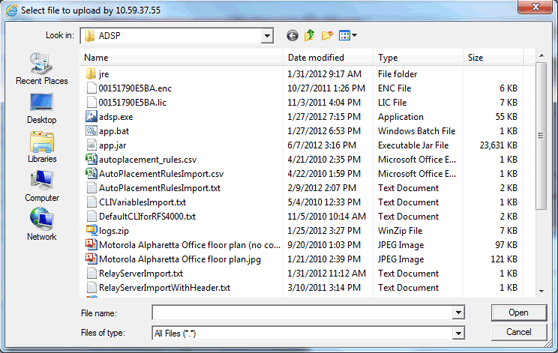
- Navigate to the Intermediate certificate, select (highlight) it, and then click the Open button. The file name should now display in the Select field.
- Type in a name for the certificate.
- Click OK.
- Repeat Steps 1 to 5 to import the Root certificate.
- Repeat Steps 1 to 5 to import the SSL certificate.

Note
The name for the SSL certificate defaults to tomcat. You cannot change this name. - Click OK.

Note
You will have to restart tomcat services before the certificates are activated. The tomcat services are located on your ADSP appliance.
