Create Network Levels
In Tree Setup, you add network levels by selecting an existing starting point in the tree and clicking the add child link. Any time you add a network level and an equivalent level already exists, it appears in the tree in alphabetical order.

Note
The menu will only display the network level that is available at the selected level. You cannot add a network level that is higher up in the network tree.Click the network level that you want to add. The new level will be hidden under the
parent level. Click the Expand-Collapse
 button
next to the parent to reveal the new network level. Then, select the folder
representing the new level.
button
next to the parent to reveal the new network level. Then, select the folder
representing the new level.

Note
If the parent of the new level already contain sensors, you cannot add a new level to it.Click the network level that you want to add. The new level will be hidden under the
parent level. Click the Expand-Collapse
 button
next to the parent to reveal the new network level. Then, select the folder
representing the new level.
button
next to the parent to reveal the new network level. Then, select the folder
representing the new level.

Note
If the parent of the new level already contain Sensors, you cannot add a new level to it.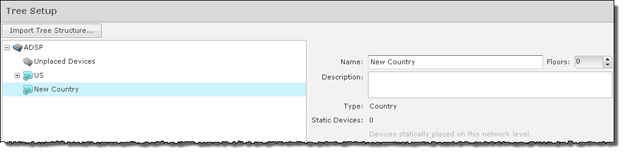
You can now name your new network level and give it a description. The name and description can be changed at any time. Repeat this process until you have defined your network tree.
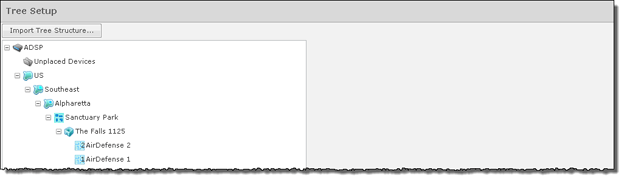
You can delete a network level by selecting (highlighting) it and then clicking the Delete (X) button on the right side of the highlighted area. A network level may not be deleted if contains static devices. Also, if the network level is the last level for an appliance, it may not be deleted.

