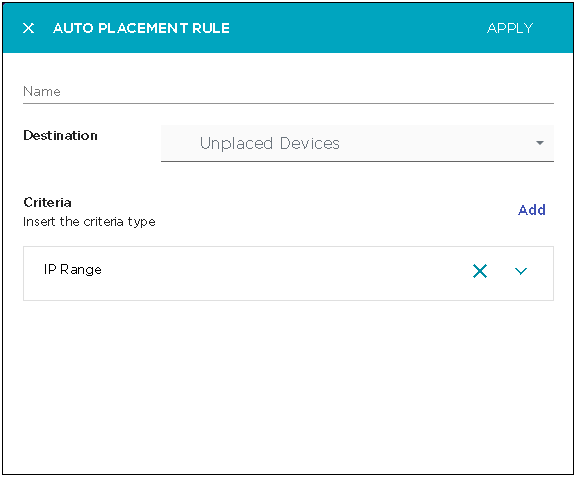Edit an Auto-Placement Rule
Auto-Placement rules configure where devices are placed when they are imported into the AirDefense managed network.
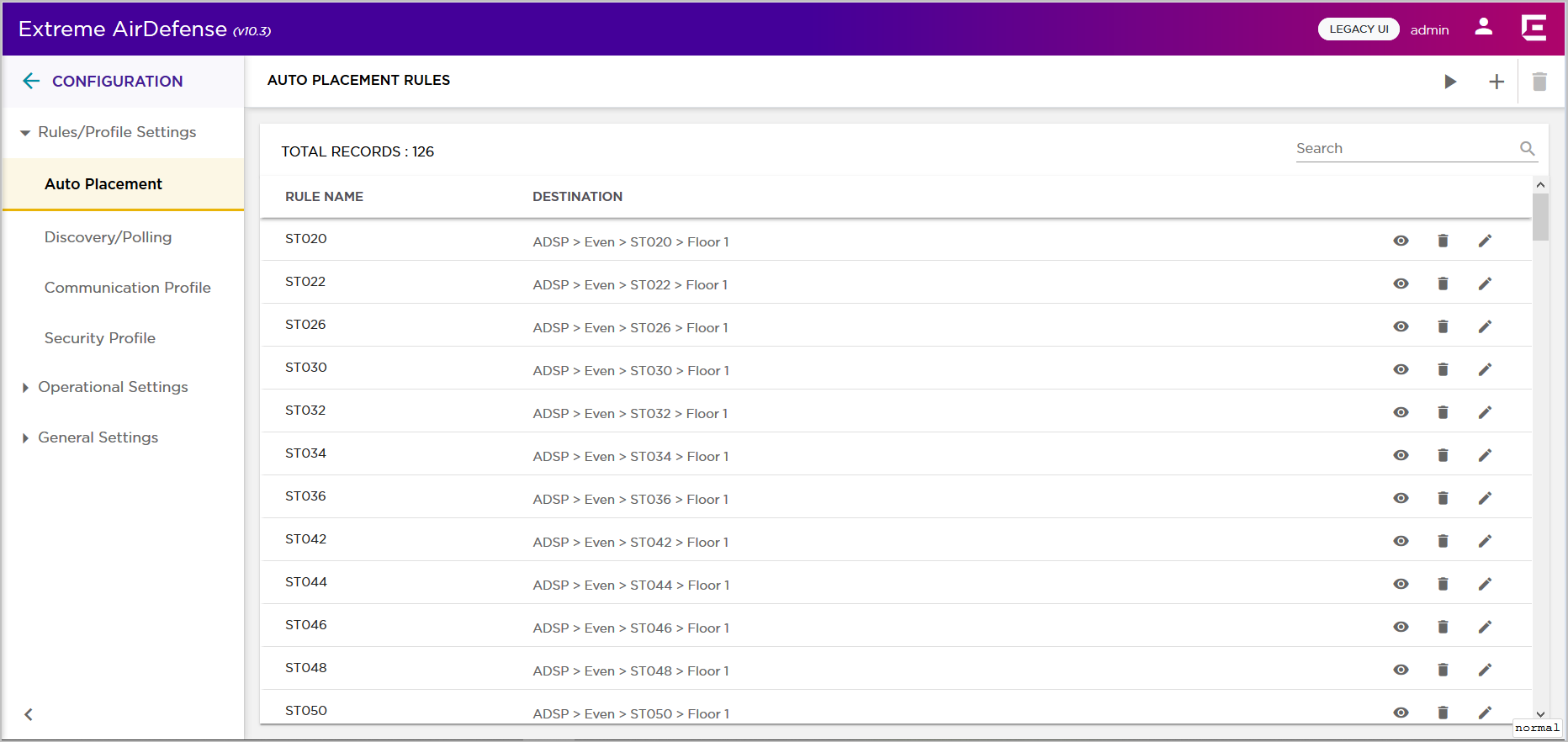
To edit an existing auto-placement rule:
Auto-Placement rules configure where devices are placed when they are imported into the AirDefense managed network.

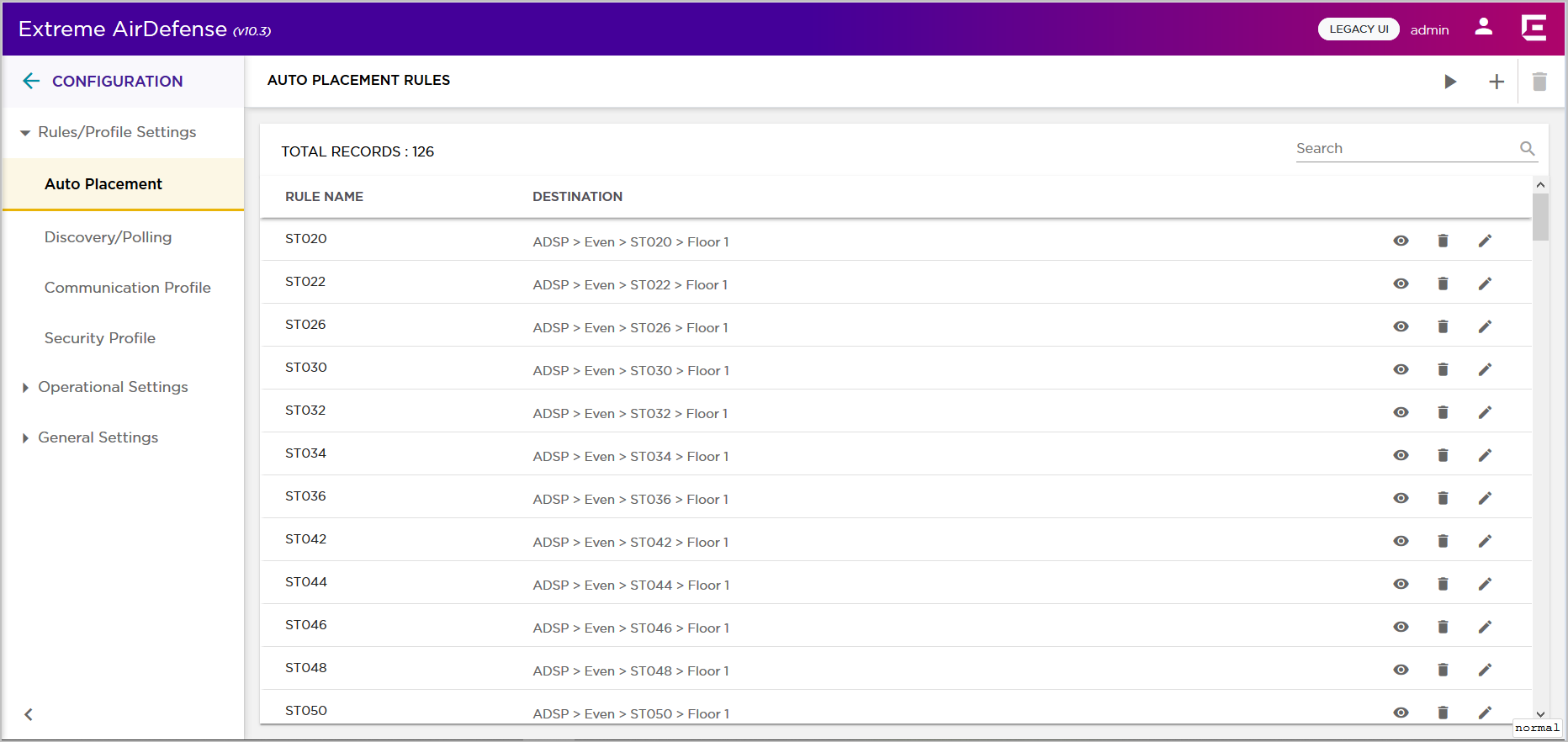
To edit an existing auto-placement rule:
The Auto Placement Rule dialog displays.