Add a Sensor Profile
Sensor profiles are a set of sensor configurations that can be applied to a sensor or a group of sensors.

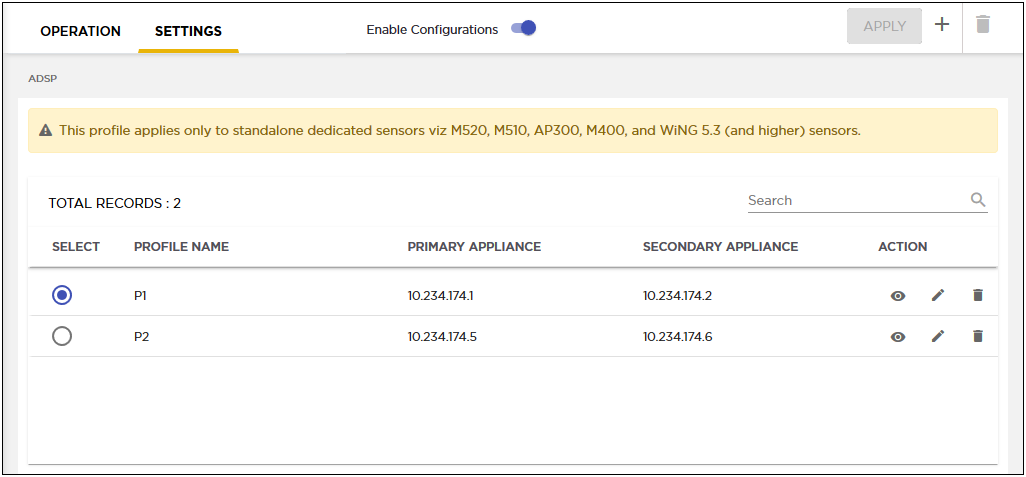
To add a new sensor profile:
-
From the Settings screen, select the
 icon
located to the top right.
icon
located to the top right.
The Sensor Profile dialog displays.

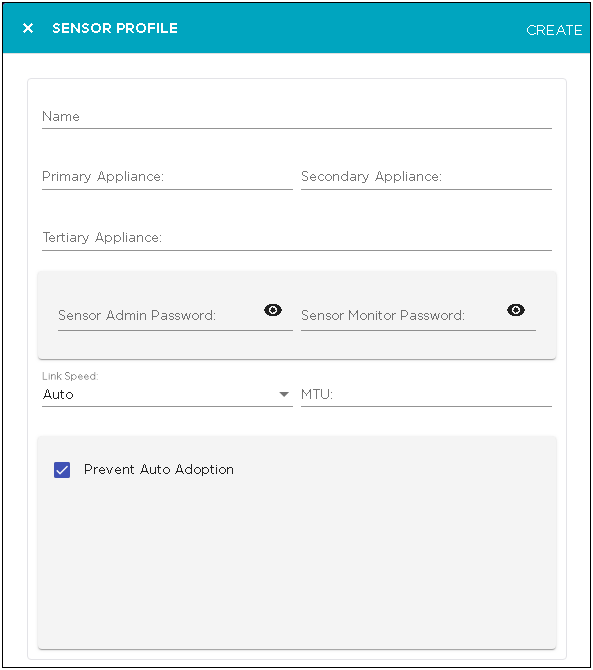
-
Provide the following information to create a new sensor
profile:
Field Description Name Provide a meaningful name for the sensor profile. You should name your profile such that it is easy to identify the profile from among similar profiles. Primary Appliance Provide the IP address for the primary AirDefense appliance. This is the IP address of the AirDefense server which the sensors will attempt connecting to first. Secondary Appliance Provide the IP address for the secondary AirDefense appliance. This is the IP address of the AirDefense server, which sensors will attempt to connect to, if the attempt to connect to the Primary Appliance fails. Tertiary Appliance Provide the IP address for the tertiary AirDefense appliance. This is the IP address of the AirDefense server, which sensors try connecting to, when attempts to connect to the Primary Appliance and the Secondary Appliance fail. Sensor Admin Password Enter the password to the account that has Sensor Administration privilege on your sensors. This is a mandatory field. Sensor Monitor Password Enter the password to the account that has Sensor Monitoring privilege on your sensors. Link Speed Select the link speed. Link Speed control enables you to set the Ethernet interface to one of auto negotiate (default), fix interface speeds to 10Mbps (Full Duplex or Half Duplex), or to fix interface speeds to 100Mbps (Full Duplex or Half Duplex). Use the drop-down list to select the link speed. MTU Sets the Maximum Transmission Unit value for your interface. Use the spinner control to set the MTU value. Prevent Auto Adoption Select this option to prevent a sensor from being adopted by a switch. - Select the CREATE button located to the top right of this dialog to save your sensor profile.
- Select the small 'x' icon to the top left of the dialog to close it.
