CLI Variables
Variables can be used in the CLI commands to get information (values) from other sources. They are global in nature and can be assigned to any network level. There are three types of variables: user-defined variables, extraction variables, and expansion variables.
User-defined variables are displayed in the Variables section. You can edit user-defined variables by selecting a network level from the tree and assigning values to one or more variables.
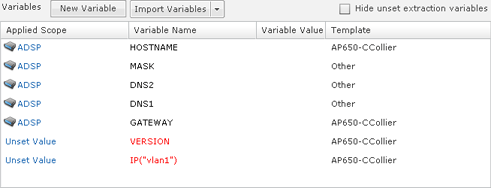
Use the Variables section to define configuration variances unique to the specific device parameters listed. For example, highlight the Gateway parameter and click under the Device Value column to display a field used to assign a unique Gateway address to this specific profile. Select and assign new default values as needed for each available profile.
New user-defined variables can be added to the Variables section by adding a variable in the CLI Commands section using the following format:
$[VARIABLE_NAME]
Once a variable is added to the CLI Commands section, it's name is displayed in the Variables section with an empty default value. Only the following characters are supported in user-defined variables:
A-Z, a-z, 0-9, and _

Note
If you create a new variable and its name already exist in a profile, you will not be able to remove it from the variable list. You can unset it so that it will not be used but it will still appear in the variable list.Below is a list of current extraction variables:
- IP(iface)
- MASK(iface)
- MASK
- GATEWAY
- GATEWAY(iface)
- HOSTNAME
- DOMAINNAME
- DOMAINNAME(iface)
- DNS1
- DNS1(iface)
- DNS2
- DNS2(iface)
- WINS(iface)
Expansion variables are used to include information from profiles
that are configured in ADSP. An expansion variable will always
end with _EXPANSION. For example, $[WLAN_RADIO_CHANNEL_EXPANSION] is an expansion
variable that includes configuration information from WLAN Profiles, Radio Settings, and Channel Settings.
The Status column displays the status of the variable (inherited, overridden, or removed).
- Inherited - Variable is inherited from a higher network level. The inherited level is displayed in this field.
- Overridden - Variable is overridden at the current network level.
- Removed - Variable is not used at the current network level. Removed variables are displayed in red text.
Clicking in the status area reveals a drop-down menu where you can change the status of a variable.
The New Variable button is used to add a new variable to the variables section. You will have to name the variable and place it in a profile to use it.
The multi-function button gives you access to the following three functions via the associated drop-down menu:
- The Import Variables function imports CLI variables. See Import CLI Variables for file format and examples.
- The Export Variables function exports CLI variables to a file for later use.
- The Open Variable Template function displays a template that you can copy, paste the contents into an editor, and edit the contents to create an import file.
The Hide unset extraction variables checkbox can be used to hide/reveal unset extraction variables displayed in the list of variables.

