Add an Auto-Placement Rule
Auto-Placement rules configure where devices are placed when they are imported into the AirDefense managed network.

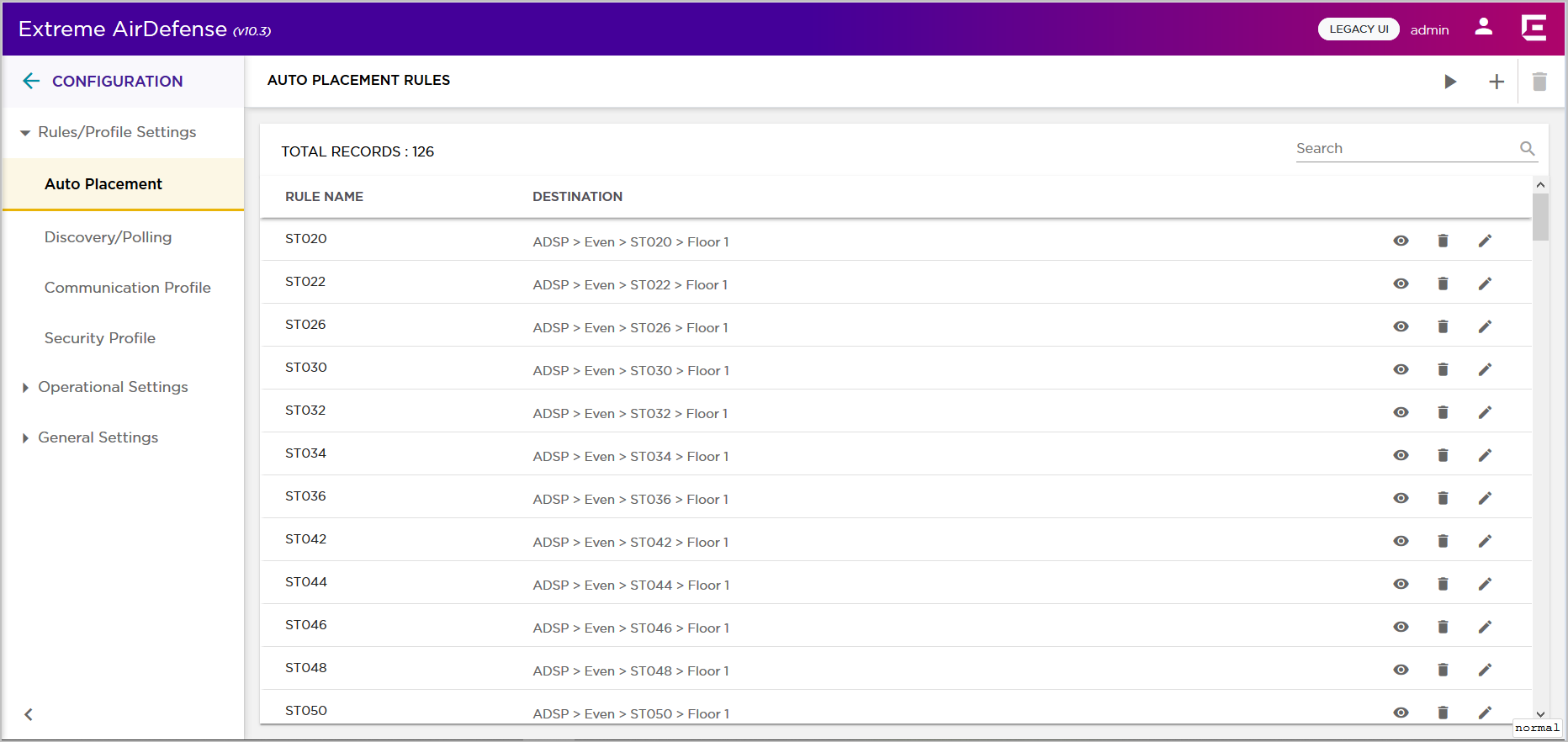
To add a new auto-placement rule:
-
From the
Auto-Placement Rules screen, select the
 icon.
icon.
The Auto Placement Rule dialog displays.

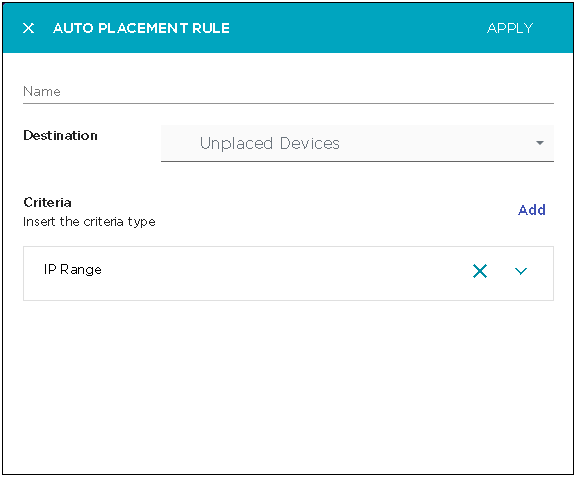
-
Provide the
following information to create a new auto-placement rule:
Field Description Name Provide a meaningful name for the auto-placement rule. You should name your rules such that they are easy to identify from among similar rules. Destination Use the Destination drop-down list to select the floor on which the devices meeting this auto-placement rule are to be placed. 
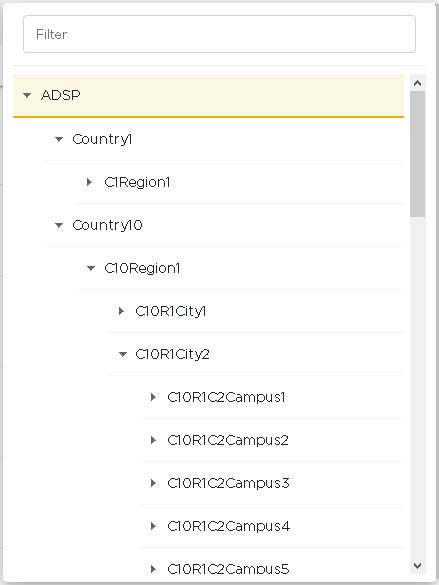
Select the Unplaced Devices option from the drop-down list to indicate that the device is not placed. Unplaced devices appear in the Unplaced Devices tab of the Auto-Placement Rules screen.
Criteria By default, a new rule has the following criteria selected: -
IP Range
Use this field to configure the range of IP address that is used as a selection criteria for this auto-placement rule.
The following additional fields are available:
-
MAC Address
Use this field to configure the device's MAC address that is used as a selection criteria for this auto-placement rule. You can configure a range of MAC addresses that is then used to place the devices. To use a single MAC address, enter the same address in both the Start MAC Address and End MAC Address fields.
-
DHCP
Use this field to specify whether or not DHCP is used (True or False) as a selection criteria for this auto-placement rule. This parameter only works with sensors not with access points and switches.
-
Network Address
Use the field to configure the device's network address that is used as a selection criteria for this auto-placement rule.
-
DNS Server
Use this field to specify the DNS server or servers the devices are using and use that information as a selection criteria for this auto-placement rule. This parameter only works with sensors not with access points and switches.
-
Device Name
Use this field to specify the device name that is used as a selection criteria for this auto-placement rule.
-
Device Model
Use this field to specify the device model .This information is then used as a selection criteria for this auto-placement rule.
-
Firmware
Use this field to specify the device's installed firmware version. This information is then used as a selection criteria for this auto-placement rule.
-
Serial Number
Use this field to specify the device's unique serial number.This serial number is then used as a selection criteria for this auto-placement rule.

Note
Select the icon to expand each selection
criteria. To delete a selection criteria, use the
icon to expand each selection
criteria. To delete a selection criteria, use the  icon.
icon. -
- Select the Apply button located to the top right of this dialog to save the auto-placement rule.
- Select the small 'x' icon to the top left of the dialog to close it.
