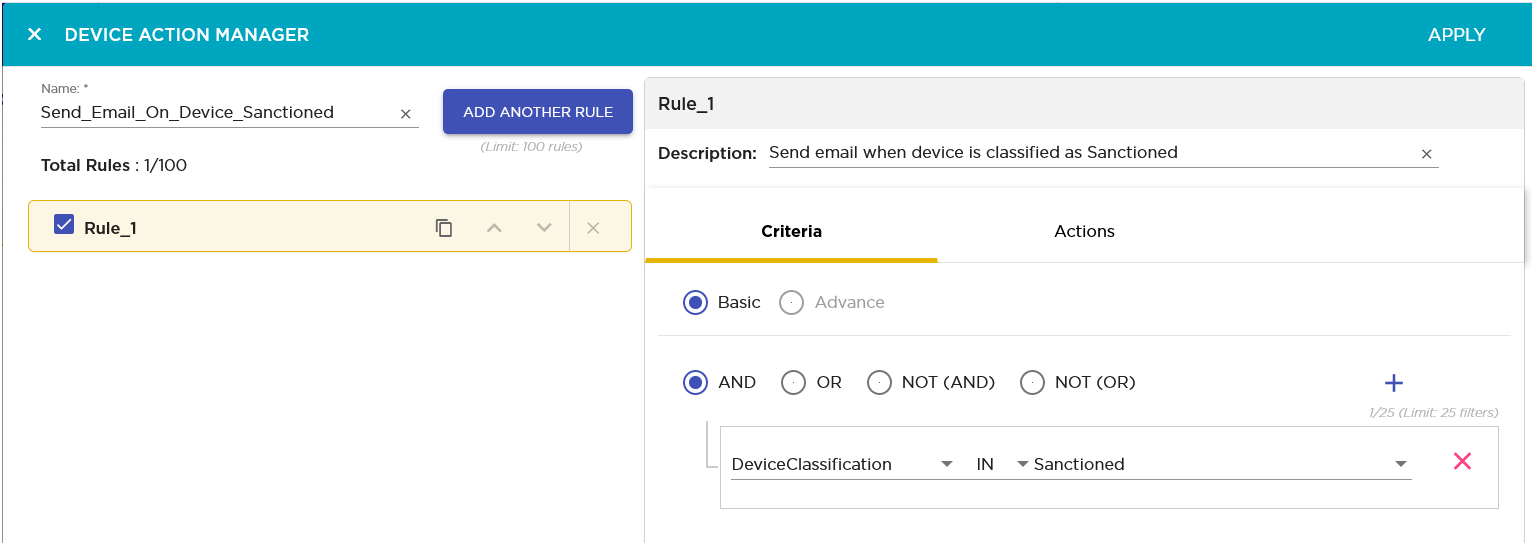Add Actions
Actions are configured from the Actions tab. You can specify one or more (up to five (5)) actions that can be performed when the conditions set in the Criteria tab are met. The valid actions are:
-
Classify Devices - Classifies devices using the filter(s) to determine which devices are to be classified.
-
Clear active alarm - Clears any active alarm if the conditions defined in the filter(s) are met.
-
Set Client Type - Sets the Client Type for Wireless Clients as defined in the filter(s).
-
ACL - Enables the Access Control List on switches that meet the conditions defined in the filter(s).
-
Port Suppression - Suppresses communication between unauthorized devices and switches on your network as defined in the filter(s).
-
Termination - Terminates devices that meet the conditions defined in the filter(s).
-
AP Test - Runs an AP Test using the specified profile if the conditions defined in the filter(s) are met.
-
Frame Capture - Monitors and analyzes real-time data traffic flow from devices in your wireless LAN and saves the data in a file if the conditions defined in the filter(s) are met.
-
Vulnerability Assessment - Runs an vulnerability assessment using the specified profile if the conditions defined in the filter(s) are met.
-
Delete Device - Deletes any device from your system that meets the criteria defined in the filter(s).
-
Email - Sends an email to the administrator if the conditions defined in the filter(s) are met.
Use the ![]() icon to add an action to your Device
Action Manager Rule Set. You can add up to five (5) rules for each rule set. Configuration
settings will be different for each action. For example, the following is the configuration
settings when you select Email as your action.
icon to add an action to your Device
Action Manager Rule Set. You can add up to five (5) rules for each rule set. Configuration
settings will be different for each action. For example, the following is the configuration
settings when you select Email as your action.

The send email action enables to send an email when the conditions specified in the Criteria tab are met. You can send mails to multiple persons with customized subject, priority, and the email from which this mail is supposed to originate.
When you create an action, its name is added to the top of the Actions tab.

To delete a specific action, use the small X button located to the top right of the action's name in the tab. When you click the button, the action is immediately removed.
Once you have configured your Device Action Manager Rule Set, click the APPLY button located to the top right of this window. The rule is saved and is added to the list of Device Action Manager rule sets.
The following image is of a fully configured Device Action Manager Rule Set.