Generate a Network Tree
Before you can use a new installation of Extreme AirDefense Essentials, you must define the network structure of the sites that the system must manage. On first use, you must generate the system's network tree.
Before you can use a new installation of Extreme AirDefense Essentials, you must define the network structure of the sites that the system must manage. On first use, you must generate the system's network tree.
The Structure Configuration screen displays.


A blank network tree is generated from the Structure Configuration screen.
A blank network tree is created with the top level node named as ADSP.

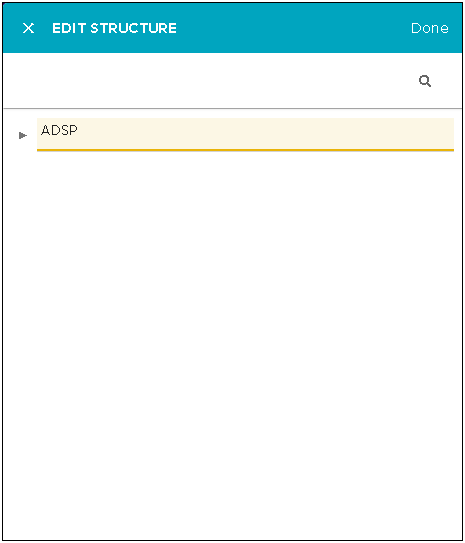

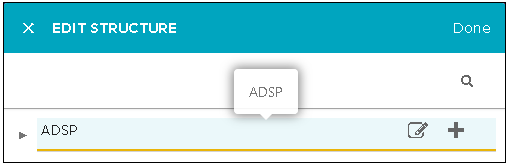
The Edit Structure dialog displays.
For more information on viewing and managing nodes, see the topic View And Manage Your Network Tree.
