Import/Discover Devices
Import/Discover Devices is used to schedule imports from one of the following sources:
- Remote file
- SNMP discovery using a list of networks to scan.
Go to . Click the Add button to get started.
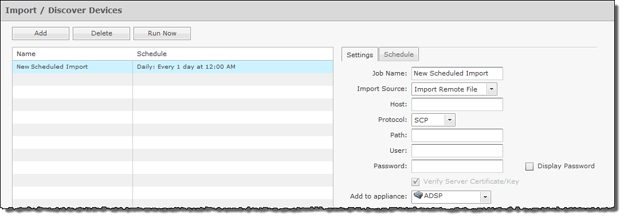
Imported APs, switches and sensors will be placed in the network tree according to Auto-Placement rules. Therefore, you must define the auto-placement rules before importing any of these devices.
All imported devices will be classified according to auto-licensing rules.
Wireless devices (BSS/wireless client) imported from a file will be added to the primary appliance or any other appliance (based on user selection). Wireless devices imported from infrastructure will be added to the appliance that includes the infrastructure device.
To set up a new import schedule, you must configure the settings and specify a schedule. Click Apply to save your device import schedule and add it to the device import list. Click Reset to discard any new changes/additions.
You can delete an scheduled import/discovery by selecting (highlighting) the schedule and then clicking the Delete button.
You can also import a device using your appliance CLI. This import file uses the file formats described under Import Device File Formats and the file formats for the individual Import buttons used through the GUI. The command to import devices from the appliance CLI is:
import -filename </path/to/import_file> -user <adsp_user> -folderId <folder_id>
where </path/to/import_file> is the name of the import file (preceded by the relative or full pathname), <adsp_user> is a valid ADSP user name, and <folder_id> identifies the folder to place the device. If <folder_id> is omitted, Auto-Placement rules are used.

