Sensors Menu
The Sensors drop-down menu contains functions that you can apply to the selected
Sensor. Click the drop-down menu button  next to the
Sensor name to display the drop-down menu.
next to the
Sensor name to display the drop-down menu.
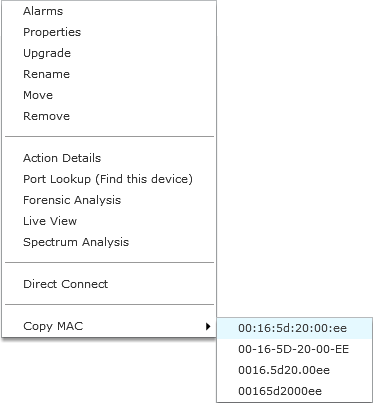
The drop-down menu for Sensors contains the following functions:
| Function | Description |
|---|---|
|
Alarms |
Accesses the Alarms tab where you can view the alarms for the selected Sensor. |
|
Properties |
Opens the Properties overlay for the selected Sensor. |
|
Upgrade |
Upgrades the firmware for the selected Sensor. (For more information, see Upgrade Devices |
|
Rename |
Opens a dialog window to rename the selected Sensor. |
|
Move |
Moves the selected Sensor to another network level (floor). (See Move Devices for more information.) |
|
Remove |
Removes the selected Sensor from your network. See Remove Devices for more information. |
|
Action Details |
Displays a table listing specific actions that are occurring to devices seen on your WLAN. |
|
Port Lookup |
This feature is disabled unless you have a WIPS license. |
|
Forensic Analysis |
Opens the Forensic Analysis-Basic window for the specified Sensor. |
|
Live View |
Opens the Live View window for the selected Sensor; allows you to analyze current WLAN activity on the device. |
|
Spectrum Analysis |
Accesses Spectrum View to identify and locate interference sources on your wireless network. (See Spectrum Analysis for more information.) |
|
Direct Connect |
Accesses the user interface (UI) for the selected Sensor. |
|
Copy MAC |
Copies the MAC address of the selected Sensor for later use. |

