Wired Switch Drop-down Menu
The Wired Switch drop-down menu contains functions that you can apply to the selected
Wired Switch. Click the drop-down menu button  next to
the Wired Switch name to display the drop-down menu.
next to
the Wired Switch name to display the drop-down menu.
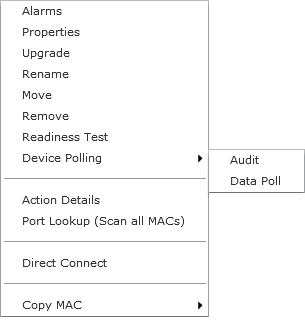
The drop-down menu for Wired Switches contains the following functions:
| Function | Description |
|---|---|
|
Alarms |
Accesses the Alarms tab where you can view the alarms for the selected Wired Switch. See Alarms for more information. |
|
Properties |
Opens the Properties overlay for the selected Wired Switch. |
|
Upgrade |
Upgrades the firmware for the selected Wired Switch. See Upgrade Devices for more information. |
|
Rename |
Opens a dialog window to rename the selected Wired Switch. |
|
Move |
Moves the selected Wired Switch to another network level (floor). See Move Devices for more information. |
|
Remove |
Removes the selected Wired Switch from your network. See Remove Devices for more information. |
|
Readiness Test |
Validates that the Wired Switch is management ready (that is, it can be manage through ASDP). You are alerted of problem areas. (See Readiness Test for more information.) |
|
Device Polling |
Conducts a compliance audit or a data poll on the selected Wired Switch. See Audit Devices for more information. |
|
Action Details |
Displays a table listing specific actions that are occurring to devices seen on your WLAN. |
|
Port Lookup (Scan all MACs) |
Scans MAC Addresses to view a list of switch ports. See Port Lookup for more information. |
|
Direct Connect |
Access the user interface (UI) for the selected Wired Switch. |
|
Copy MAC |
Copies the MAC address of the selected Wired Switch for later use. |

