Edit Floor Plans
Editing a floor plan involves:
- Using the tools to design (draw) or alter the floor plan.
- Adding devices to your floor plan to view Live RF data and locate devices.
- Using the advanced controls to enhance the floor plan.
Click the Edit Mode  button (part of the Floor Plan toolbar) to edit a floor
plan.
button (part of the Floor Plan toolbar) to edit a floor
plan.
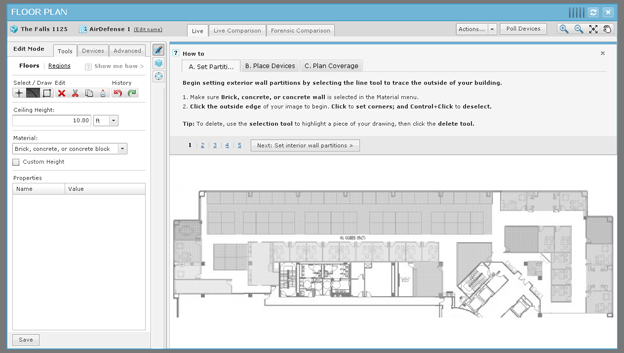
The first time you enter the Edit Mode the How to wizard is accessed. The How to wizard guides you step-by-step through the editing process to set up your Floor Plan. You can hide the How to wizard by clicking its Close (X) button and edit your Floor Plan as you like using the Tools, Devices, and Advanced tabs. If the How to wizard is hidden, you can access it by clicking the Show me how link.
While editing a floor plan, in addition to the editing tools, you have access to the Floor Plan Actions and the Context Label.

Note
The Context Label is only visible when you hide the How to wizard.You can switch between Floor Plan views using the following tabs:
| Links | Description |
|---|---|
|
Live |
Displays a single floor with the Live RF heat map. This is where you edit your Floor Plan. |
|
Live Comparison |
Displays two views of the floor plan side-by-side so that you can make a comparison. |
|
Forensic Comparison |
Displays two heat maps for comparison: one with Live RF data and one with forensic RF data. |
Click Save to save any changes.

