Delete User Account
Use the User Management & Configuration screen to delete any user account added to this AirDefense instance.

Note
You cannot delete the account that you have used to login into the AirDefense instance.- If not selected, select the User icon from the toolbar.
-
From the list of user accounts that are saved for this AirDefense instance, select the account that you
want to delete. Then select the
 icon
located to the right of this user account's entry.
icon
located to the right of this user account's entry.
The Delete User dialog displays.

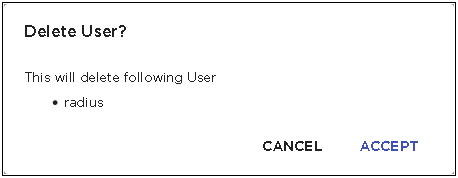
- Review the account name listed in this dialog.
-
Select the ACCEPT button to delete
the selected user account.
At anytime, select the CANCEL button to exit without deleting this user account.
The selected user account is deleted and removed from the list of valid accounts for this AirDefense instance.
-
The option control in the first column of each user account entry
enables you to select multiple accounts simultaneously.
To delete many accounts in the same action, select this
option control for each of those accounts that you wish to delete.
The
 icon located on top right of this list enables. Select this
icon to delete the selected user accounts.
icon located on top right of this list enables. Select this
icon to delete the selected user accounts.
The Delete User(s) dialog opens.

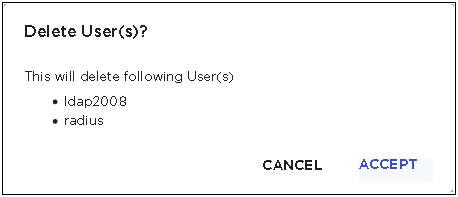
- Review the list of accounts that you wish to delete.
-
Select the ACCEPT button to delete
the selected user accounts.
At anytime, select the CANCEL button to exit without deleting these user accounts.
The selected user accounts are deleted and removed from the list of valid accounts for this AirDefense instance.
