Apply a WLAN Profile
Once you have defined a WLAN Profile, to use it, you must apply it to your system. To apply a WLAN Profile, you must first select the Enable configuration checkbox .
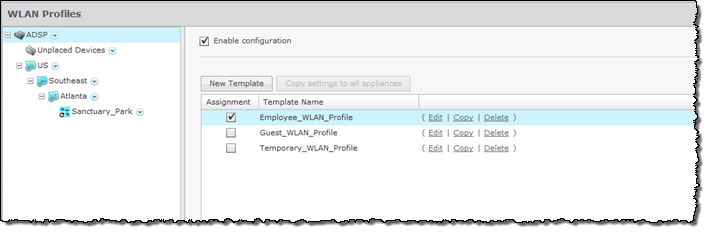
You should always apply a WLAN Profile at the appliance level. When you do, the profile is inherited for all the other levels. Then, if you have a level that needs a different WLAN Profile, you can apply that profile to that level. For example, in the above screen shot, the WLAN Profile for the appliance is the Employee_WLAN_Profile and then for a special case you could override the WLAN Profile at the ADSP level and apply the Guest_WLAN_Profile to the AirDefense network level.

Note
The Override settings option is available when you select (highlight) a network level below the appliance level. Use the Expand button
to reveal the other levels.
button
to reveal the other levels.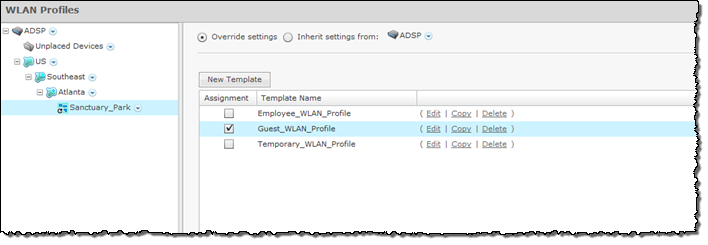

Note
You may select multiple WLAN Profiles by checking more than one checkbox.In this case, the Employee_WLAN_Profile will only be accessible to corporate employees that have the proper credentials while the Guest_WLAN_Profile will be available to guests visiting the AirDefense facilities.

