Edit Polling Preferences
AirDefense uses a centralized location where you can configure polling preferences. These preferences are used to manage configuration audits, status polling, and data collections from a single location.
Select the 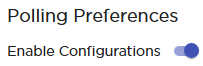 switch to toggle enabling
polling preferences. The current configuration is displayed as
under.
switch to toggle enabling
polling preferences. The current configuration is displayed as
under.


-
Use the
Structure
& Tags tree to select the scope for
configuring polling preferences.
It is possible to configure polling preference for each level of the AirDefense tree structure. However, it is recommended that you configure a polling preference for the top level of this tree. When configured, this preference is applied to every level in the AirDefense structure. You can then fine tune this configuration at each level of the tree.
-
Use the
 icon to edit the
current polling preference.
icon to edit the
current polling preference.
The Discovery Polling dialog displays.

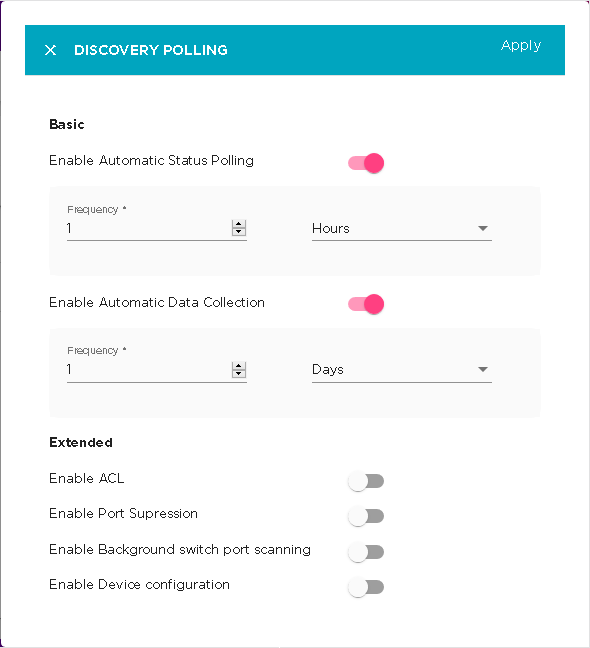
-
Select the
Enable
Automatic Status Polling switch to toggle
it. When enabled, AirDefense automatically polls for device network
status at an interval defined by the frequency values
configured for this field.
Set the following frequency parameters for this field:
Field Description Frequency Use the spinner control to set the duration value. Frequency Format Use the drop-down list to select the format for the frequency. Select from one of Days, Hours, or Minutes. -
Select the
Enable
Automatic Data Collection switch to toggle
it.
Each device model has an associated data collection profile which identifies the list of attributes collected from it. When this option is enabled, these SNMP attributes are collected from the devices at a frequency configured for this field.
Set the following frequency parameters for this field:
Field Description Frequency Use the spinner control to set the duration value. Frequency Format Use the drop-down list to select the format for the frequency. Select from one of Days, Hours, or Minutes. -
Set the
following Extended parameters.
Field Description Enable ACL When enabled, this parameter enables you to carry out the ACL action from the Device Action Manager or Alarm Action manager profile. This action would enable the Access Control List on switches that meet the conditions defined in the filter of Alarm Action Manager or Device Action Manager. Enable Port Suppression When enabled, this parameter enables you to carry out the Port Suppression action from the Device Action Manager or Alarm Action manager profile. This action is used to suppress communications between unauthorized devices and switches on your network. Enable Background Switchport Scanning When enabled, this parameter will allow generation of all alarms related to a switch. Enable Device Configuration When enabled, this parameter enables you to manually perform audit operations on the imported devices. - Select the APPLY button located to the top right of this dialog to save the polling preferences for the selected scope.
-
Select the small 'x' icon to the top left of the dialog to
close it.
Repeat the above steps for configuring polling preferences for a different scope by selecting it from the Structure & Tags pane.
