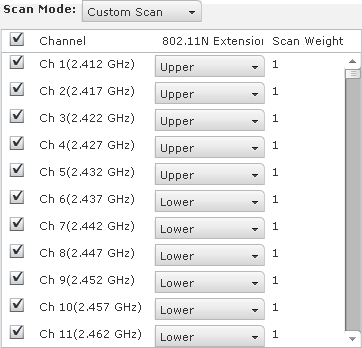Scan Settings
The Scan Settings tab is used to enable Sensor-level options and configure the Sensor scan pattern. Scan settings are configured at the appliance level of the network tree and inherited by all lower levels.
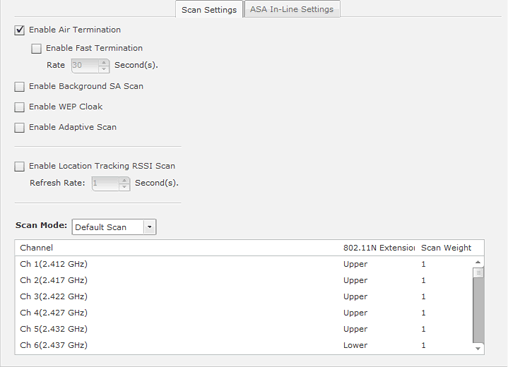
The appliance level can be expanded to show the lower levels. If a lower level is selected from the tree, its scan settings are displayed on the right. If the scan settings are inherited from a parent level, the options are read only and grayed-out. If the scan settings are overridden, the options have read/write permission and can be edited. All tree levels that do not inherit the same settings as the selected node are displayed with gray text. The following options are available:
| Feature/Function | Description |
|---|---|
|
Enable Air Termination |
Air Termination lets you terminate the connection between your wireless LAN and any or Station associated with it. By default, Air Termination is disabled. It can only be enabled in the Appliance Manager. |
|
Enable Background SA Scan |
Spectrum Analysis has the capability to run background scans. By default, background scans are disabled. |
|
Enable WEP Cloak |
WEP Cloaking is an add-on tool that injects noise into a WEP-protected environment by transmitting frames that appear to be sourced from valid devices but are encrypted with an invalid WEP key. By default, WEP Cloaking is disabled. |
|
Enable Adaptive Scan |
Initially scans the selected channels and then adjusts the scan to concentrate on the channels with the most traffic. By default, Adaptive Scan is disabled. |
|
Enable Location Tracking RSSI Scan |
Devices can report RSSI scan data to ADSP. This option allows you to use that data in location tracking. Once this option is selected, you can adjust the location tracking refresh rate from 1 to 60 seconds. The optimal rate is 1 second. (You must have a Proximity and Analytics license before this option is visible.) |
|
Scan Mode |
You can choose channels to monitor by selecting one of the following scan modes:
Note: Note that all
channels in the 2.4 and 5 GHz bands are grouped
together.
|