DNS Configuration
-
Type dns, then press [Enter] at
the prompt to define DNS servers. This adds or deletes a DNS name server (Domain
Name Server). This is the name of the server you give to your DNS server. The
NameServer screen opens, displaying your current DNS
servers IP address in bold text.
- To add an entry—type a at the prompt and type the IP address at the ensuing prompt. Press [Enter] to add the new DNS server to the list of nameServers.
- To delete an entry—type d at the prompt. At the next prompt, type in the index number of the name server you want to delete. (If you delete a DNS server that is followed by other servers, all the ones with a lower preference will move up in priority.)
-
At the prompt, type a to add a new DNS server. To
delete a server, type d.
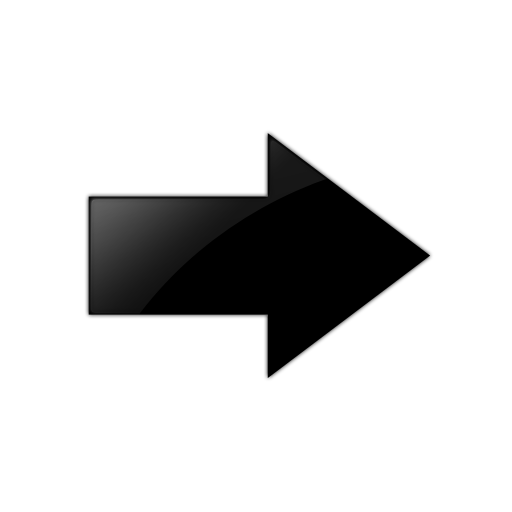
Important
Multiple DNS servers process DNS requests in order. The first DNS server on the list (identified by the number 1) is the first to offer name resolution, the second DNS server on the list (identified by the number 2) is the second to process the request if the first is unable to do so. To change the order preference of multiple servers, you must delete them all, and re-enter them in the order you want them to process your DNS requests. The first DNS server you enter will become number 1 and the first to process name resolution. - Type q, then press [Enter] to quit and return to the main screen. You are prompted to save your changes.
- Type yes, then press [Enter].
