Modify Security Profiles
You can edit, copy or delete any selected (highlighted) profile by clicking the appropriate link.

To copy or edit a profile, select (highlight) the Security Profile, click the Copy or Edit link, and then make changes in any of the three tabs. Click OK to save your changes.
Click the Copy settings to all appliances button to copy the defined Security Profiles and all profile assignments to all appliances in your system.

Note
You must have a Central Management license in order to copy settings to all appliances.Click the Apply button to save your additions (changes). A confirmation overlay is displayed.
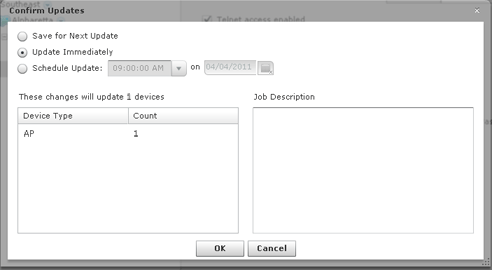
You have the option to save for the next update, update immediately or update later. If you choose to update later, you must supply a date and time. You can supply a description that will help identify the update later. A list of device types along with the number of affected devices that will be updated is displayed. Also, if applicable, a list of unsupported settings is displayed. Click OK to apply changes or Cancel to abort.
Updates to Security Profiles are treated as jobs and are included in Job Status under Device Monitoring. The description supplied in the confirmation helps identify jobs.
Click the Reset button to discard any additions (changes).

