Apply a Sensor Settings Profile
Once you have defined a Sensor Settings profile for your Sensors, you can now apply it to the Sensors in your network. A Sensor Settings profile can be applied to an appliance and all its network levels or it can be applied to a single network level. Any child network level automatically inherits the parent's Sensor Settings profile. A good practice is to apply a Sensor Settings profile to the appliance level. This profile should be generic as possible to fit a wide range of devices in your network. Then, if you have any special considerations, apply Sensor Settings profiles to individual network levels that must meet your predefined special configurations.
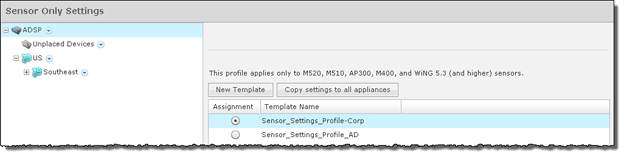
You should always apply a Sensor Only Settings Profile at the appliance level. When you do, the profile is inherited for all the other network levels. Then, if you have a level that needs a different Sensor Only Settings Profile, you can apply that profile to that level. For example, in the above screen shot, the Sensor Only Settings Profile for ADSP could be the Sensor_Settings_Profile-Corp profile and then for a special case (in the following screen shot) you could override the Sensor Only Settings Profile at the ADSP level and apply the Sensor_Settings_Profile_AD profile to the AirDefense 2 floor.

Note
The Override settings option is available when you select (highlight) a network level below the appliance level. Use the Expand button to reveal the other
levels.
button to reveal the other
levels.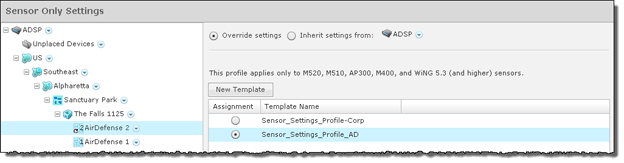
Click the Apply button to save your changes. Click the Reset button to discard your changes.

